How to Migrate Exchange Server 2013 to 2019 Part-3
How to Migrate Exchange Server 2013 to 2019 Part-1
How to Migrate Exchange Server 2013 to 2019 Part-2
How to Migrate Exchange Server 2013 to 2019 Part-3
Preface
This is part 3 of the three-part How to Migrate Exchange Server 2013 to 2019 article. If you have not gone through the migration steps fully please click the link above to go to other 2 parts and then go through this article
The next step on Configuring Exchange 2019 Server is to rename the long and with funny numbers database name to a name with meaningful one. And then move the database to where the disk has more space or where it can be accessed and identified easly.
Rename Database and move its path
We are modifying the database name with set-MailboxDatabase command on the exchange management shell and subsequently we do move-DatabasePath in order to move the database to another location. The move database path will prompt for confirmation for performing the action and dismount the database temporarily until the database move operation complete. The database will be mounted again once the database move operation finishes.
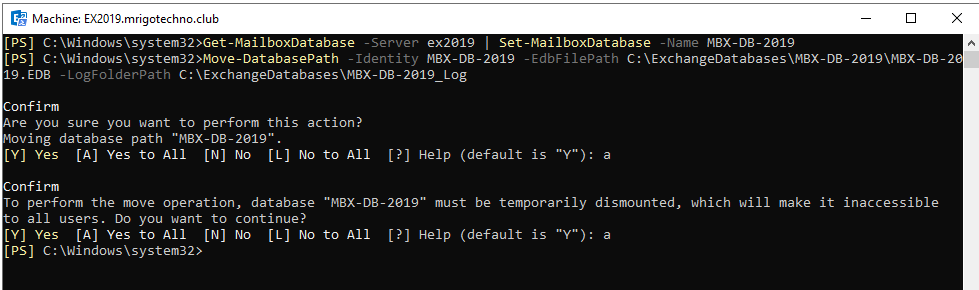
We have almost finished configuaring the newly installed Exchange Server and we are going to cut over client access to Exchange Server 2019 by updating the DNS repords of hostname Autodiscover and other records to Exchange server 2019 IP address so that the email clients like outlook desktop and Outlook web Access and so on will point to Exchange 2019 server from now on, even though we have not moved mailboxes to Exchange 2019 server yet.
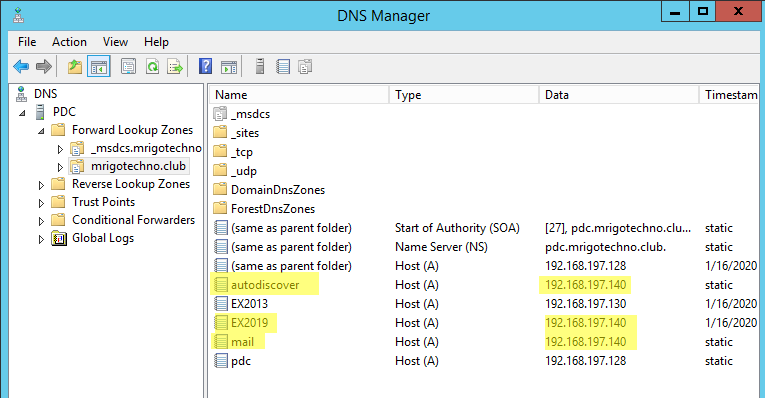
Once the client access has been moved to Exchange server 2019 the mail flow needs to be routed through exchange 2019 server. In order do that go to send connector and on the scope and in the servers list add only exchange 2019 server remove exchange 2013 server from the list.
Once Send Connector has been updated go the firewall or gateway router and update the NAT to point to the Exchange server 2019 instead of Exchange 2013. The port forwarding of port 25 for mail flow and port 443 for client access needs to be pointed to Exchange server 2019 internal ip address in order to point these services to Exchange Server 2019.
Mailbox Move
As the configuration of Exchange Server 2019 has been completed the next task we are going to deal with these moving mailboxes to Exchange Server 2019. The mailboxes can be moved either using a graphical user interface or Command Line Interface. In this demonstration, we have used the command line interface and the commend new-moverequest has been used to move the mailboxes to the exchange 2019 server database.
Get-Mailbox -Database MBX-DB-2013 | New-MoveRequest -TargetDatabase MBX-DB-2019 -BatchName “MBX-DB-2013toMBX-DB-2019”
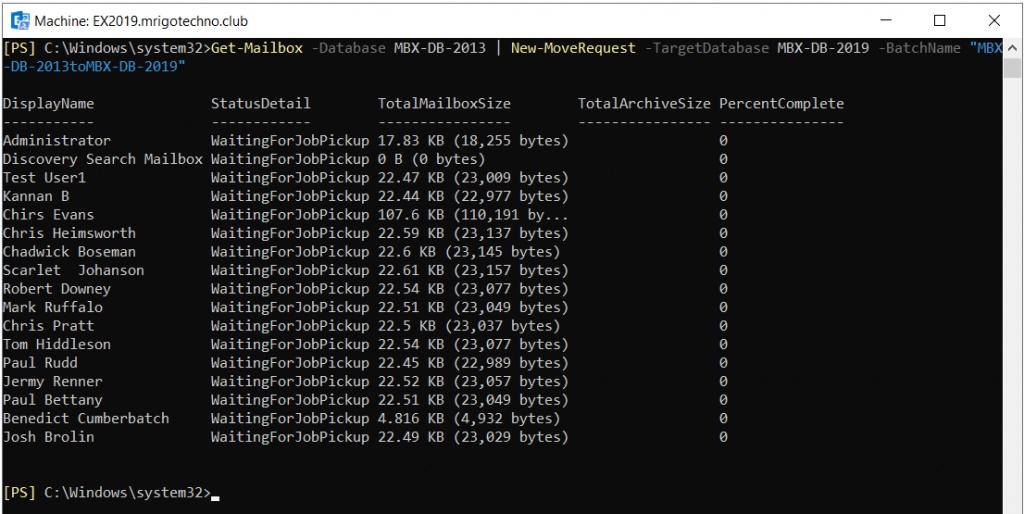
The get-moverequest request and get-moverequeststatistics commands can be used to check the mailbox move request status. We see the mailbox move request process is completed.
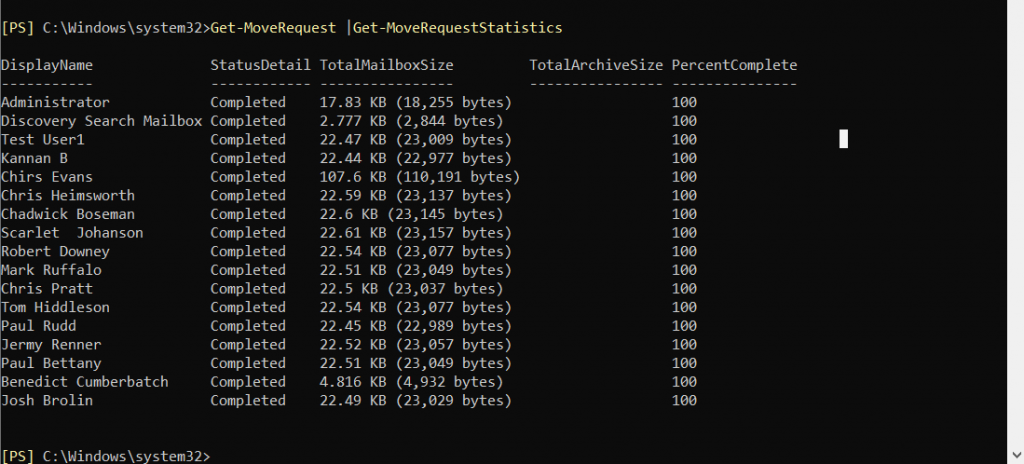
Apart from mailboxes, there are some system mailboxes called Arbitration mailboxes that need to be moved to Exchange server 2019 to complete the mailbox move. The following command is used to move the arbitration or system mailboxes.
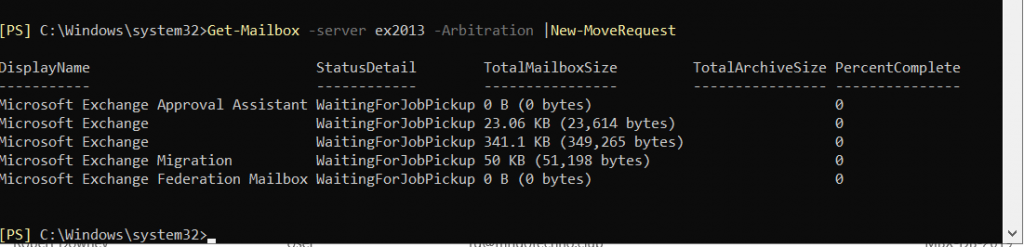
The arbitration mailboxes are moved to Exchange 2019 Server and the get-moverequest statistics show that all arbitration and mailboxes as completed.
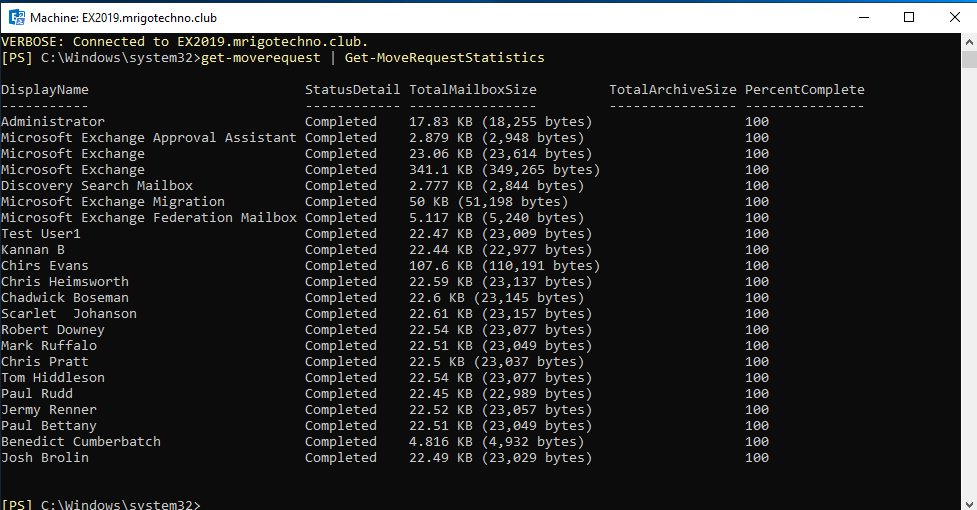
Decommissioning Exchange Server 2013
All mailboxes have been moved from Exchange 2013 server to 2019. Now all the services running have been moved. Make sure the Exchange 2013 server removed from send connector, to remove the server, log in to ECP and goto mail flow/send connector and open the send connector and go to scoping and remove the server name related Exchange 2013 server.
Also, We must remove the Exchange 2013 database before uninstalling the server. To remove the database, run the following command on the Exchange management shell as depicted below.
Get-MailboxDatabase –Server ex2013 | Remove-MailboxDatabase
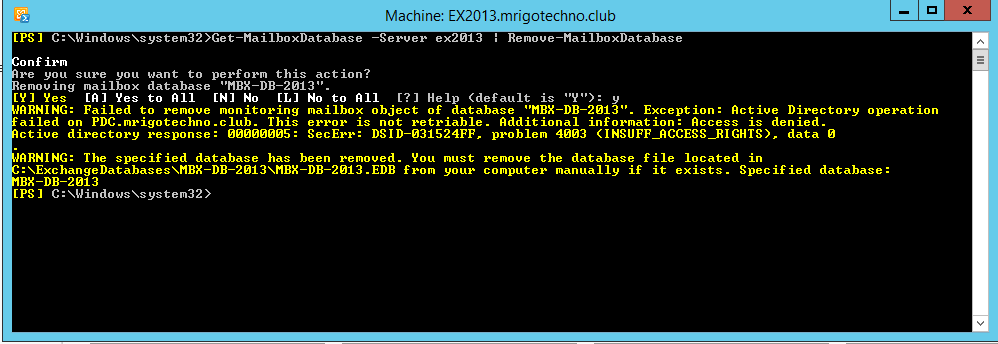
Now is the time to decommission the Exchange Server as the migrating Exchange 2013 to 2019 completed and only Exchange Server 2013 uninstallation is pending. Before decommissioning the Exchange Server 2013, you should shut down the Exchange 2013 server for at least a week so that we can make sure no unmoved services are running on Exchange 2013 server. To decommission the Exchange 2013 server, go to Uninstall Program from the control panel and select Microsoft Exchange Server 2013 and click uninstall.
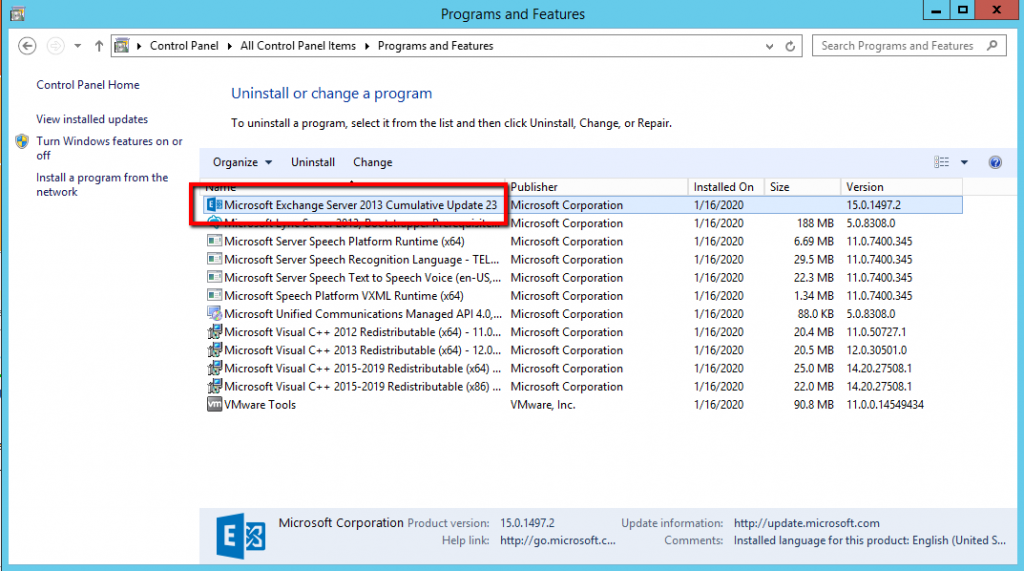
The remove Exchange server wizard will open and click next.
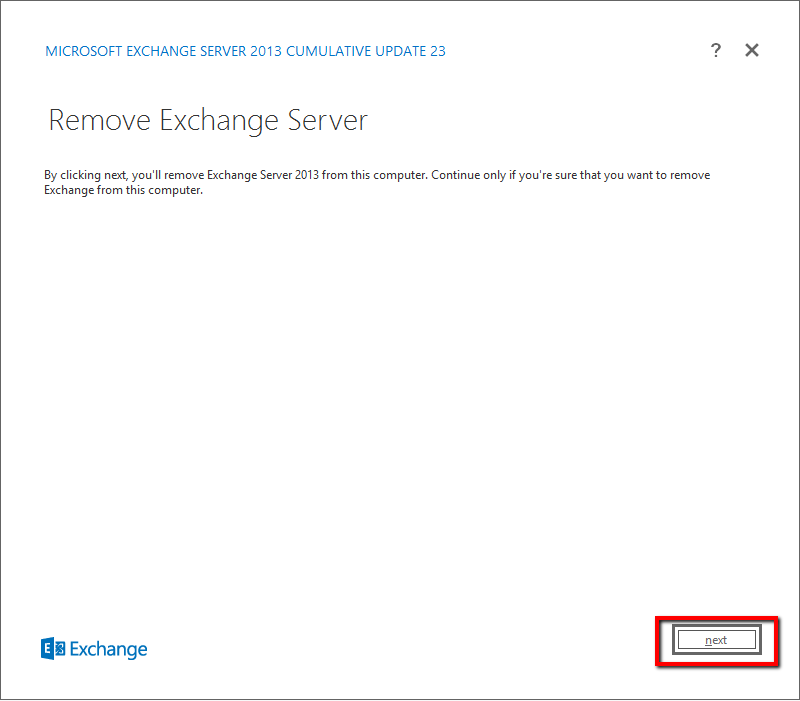
The Exchange readiness check will run and make sure there is no error after the readiness check and then click uninstall. The Exchange removal process starts.
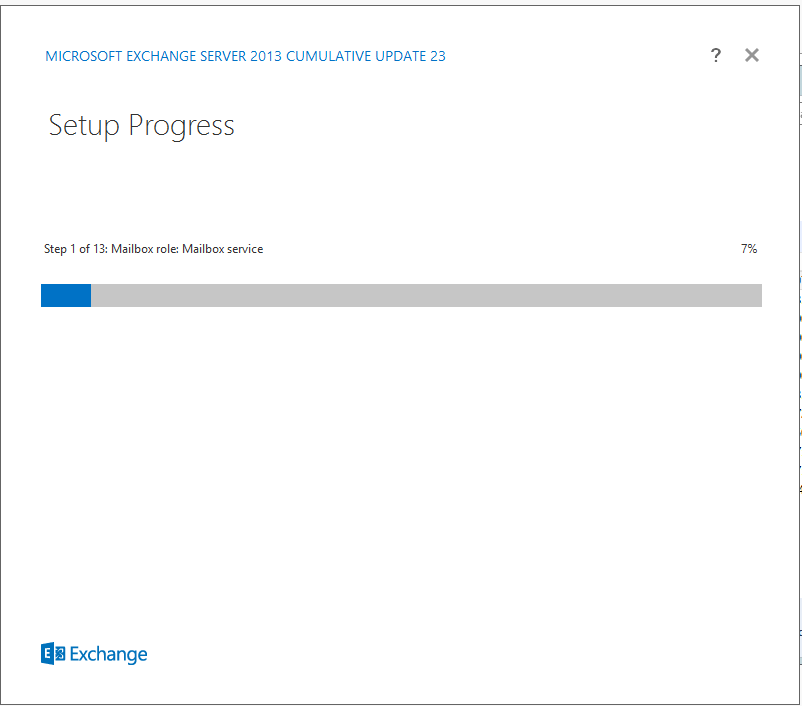
After uninstall setup process complete you will be shown with the warning that you must reboot the server in order to complete the uninstall.
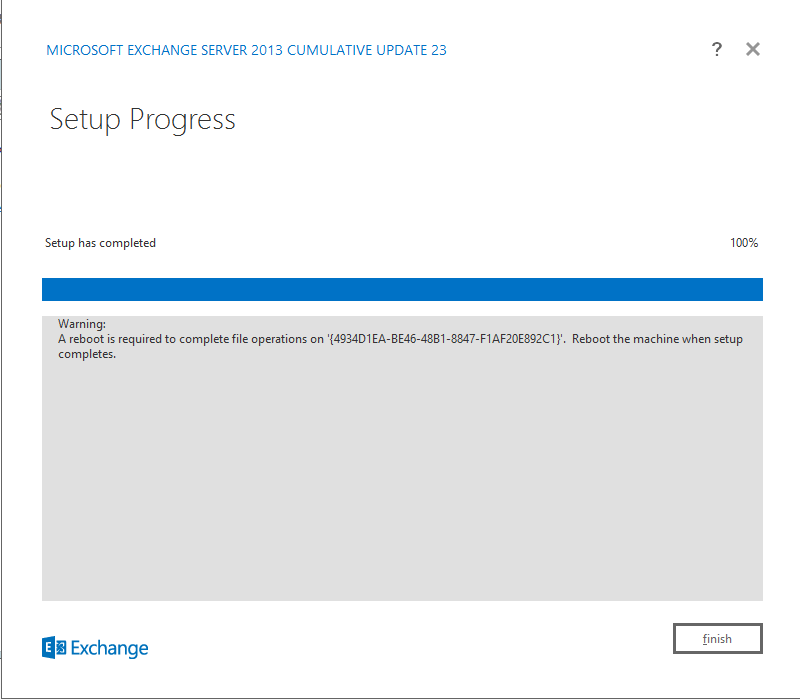
Conclusion
In this three-part article, we discussed how to Migrate Exchange Server 2013 to 2019 from installing Exchange server 2019 in the Exchange server 2013 organization to decommission the Exchange Server 2013 after complete migration. We started with installing Exchange server 2019 on the Exchange server 2013 organization and moving on to configuring various settings such as Outlook anywhere, Virtual directories, etc. We imported the third-party exchange server certificate from exchange server 2013 to exchange server 2019 assigned the services to it. We cut over Client access and mail flow to Exchange server 2019 and moved mailboxes to Exchange server 2019 databases. We also covered the decommission of Exchange server 2013 in the end, and that completed the migration scenario.
The Migrate Exchange Server 2013 to 2019 process completes here. Please send us your feedback in the comments below.
How to Migrate Exchange Server 2013 to 2019 Part-1
How to Migrate Exchange Server 2013 to 2019 Part-2
How to Migrate Exchange Server 2013 to 2019 Part-3
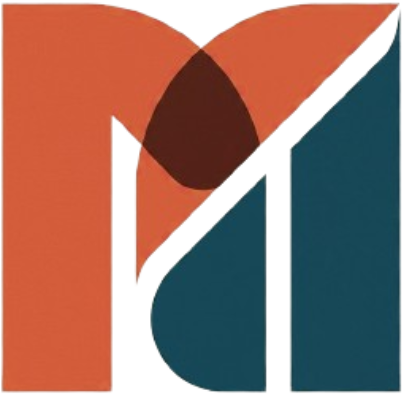

2 Comments on "How to Migrate Exchange Server 2013 to 2019 Part-3"
Hi Kannan,
Thanks for documenting the migration process. It’s an excellent reference. My question is: I am running a single Exchange 2013 server in Hybrid mode with Exchange Online. Do I need to run the Exchange Hybrid Wizard on my new Exchange 2019 (single) server?
Thanks,
Mike
I had to run the hybrid wizard on my 2019 server. There were many Active Directory hooks still pointed at the 2013 server, even with all my user mailboxes moved to O365. Every time I turned my old Exchange server off, my local Outlook clients would get popups complaining about it being unavailable, or worse, no popups but log pauses where Outlook acted like it was hung with no explanation. The hybrid wizard fixed that for me.