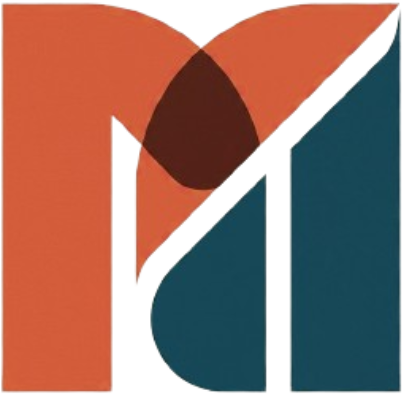How to Migrate Exchange Server 2013 to 2019 Part-1
How to Migrate Exchange Server 2013 to 2019 Part-1
How to Migrate Exchange Server 2013 to 2019 Part-2
How to Migrate Exchange Server 2013 to 2019 Part-3
Preface
In this article, we will take a deep dive into the migration of small business organizations running Exchange Server 2013 to the latest release of the same flavor Exchange Server 2019 in a nutshell. Exchange Server Administrators more seek out this topic as the new server installation ISO files are restricted by Microsoft only to Volume Licensing customers and MSDN subscribers. So, it is a more relevant topic for the current time, and I have taken an in-depth analysis and done more migration for our small business customers to Exchange Server 2019. As the topic suggested here is how to Migrate Exchange Server 2013 to 2019 article.
Wherever we go, we are so bombarded with the cloud email solution with Software as a Service such as Office 365. However, the requirement for Exchange on-premises servers is still appealing most customers who have lived with it for a decade or so. So, writing the migration execution is very much welcomed by clients planning for migration in recent times. This article will be discussing the step by step method from how to deploy Exchange Server 2019 on the already running Exchange Server 2013 environment and more on configuring various components such as mail flow, virtual directories, and certificate. This article is an orderly designed step-by-step article. It follows the same steps in the given order to migrate your Exchange organization to the latest and greatest messaging server technology.
Concept
The migration concept is more or less the same as the previous Exchange server migrations, but the migration to Exchange Server 2019 is a breeze. The Exchange Server 2013 is the same design as Exchange 2019, so some migration steps are skipped and do not have to do it anymore, such as preparing active directory and so on.
Before starting any migration, I would insist system engineers do the patching of the software or the product to update such as cumulative update in Exchange terms. So, the migration would be alleviated, and most of the unforeseen errors or issues will be avoided in the first place. So, when this article was written, the latest Exchange 2013 build was cumulative update 23, and I would suggest you download the latest one from the Microsoft Website here.
Migrating Exchange Server 2013 organization to 2019
There are the following steps carried forward in order to complete the Exchange server migration.
- Exchange Server 2019 System requirement
- Deploy Exchange Server 2019 in the Exchange Server 2013 organization.
- Install Exchange Server 2019 prerequisites
- Install Exchange Server 2019 using CLI
- Configure Outlook Anywhere on server settings
- Configure Virtual directories of Exchange 2019 Servers
- Setup Service Connection Point
- Import Certification Authority Certificate to Exchange 2019
- Cutover client access Point to Exchange 2019 Server
- Cutover mail flow to send and receive emails to and from the internet using Exchange Server 2019
- Move mailboxes to Exchange Server 2019
- Move Arbitration Mailboxes
- Decommission Exchange 2013 server
- Conclusion
Exchange Server 2019 System requirement
We need to consider some system requirements before installing Exchange server into the already running Exchange organization. We need to consider some crucial caveats so that the installation will not be stalled in between because the proper plan and procurement of these system requirements are taken care of.
- All of the Domain Controllers should be running Windows Server 2012 r2 or later. If any Domain Controller runs an older version, upgrade it to Windows server 2012 r2 or later.
- Also, raise the Forest Functional Level (FFL) to Windows Server 2012 R2; to take this step, you need to confirm no older Windows Server version running on the network.
- The Exchange Server 2019 supports installation only on top of Windows Server 2019. The Windows Server 2016 or older versions won’t support Exchange Server 2019 installation.
- The Outlook Client must be Outlook 2013 or later. If you are using Mac, consider upgrading to Outlook 2016 for Mac.
Deploy Exchange Server 2019 in the Exchange Server 2013 organization.
Install Exchange Server 2019 prerequisites
The Windows Server 2019 must be prepared and installed with prerequisite software before installing Exchange Server 2019 binaries.
We must download and install the following software.
- .NET Framework 4.8 and reboot the server
- Visual C++ Redistributable Package for Visual Studio 2013
- Unified Communications Managed API 4.0
- Install Windows features
.Net Framework 4.8 installation
Download the .Net Framework from the provided link below and run the software package as an administrator.
.Net Framework 4.8 installation
Accept the license and click next.
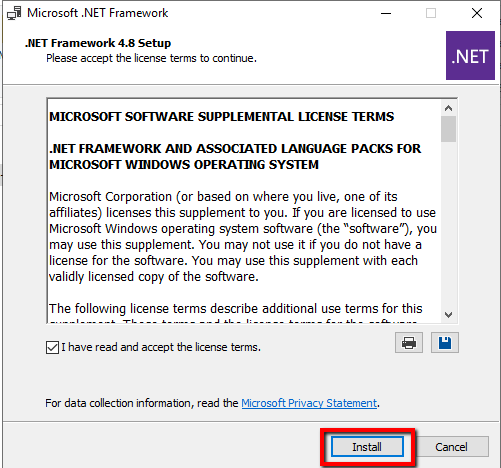
Once the installation is complete click restart server and wait for the server to rebooted.
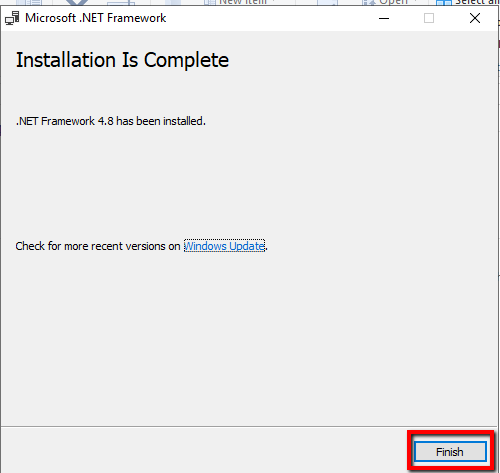
Visual C++ Redistributable Package for Visual Studio 2013
Download Visual C++ Redistributable Package for Visual Studio 2013 from the following link and install the binaries by running as administrator.
Visual C++ Redistributable Package for Visual Studio 2013
Accept the License and click install.
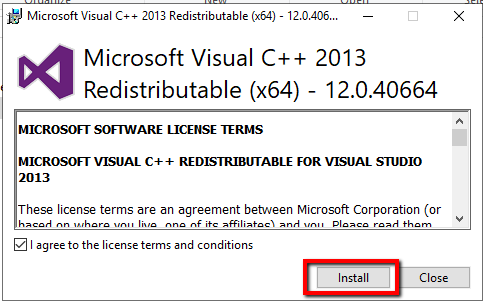
Once the installation completed, click close.
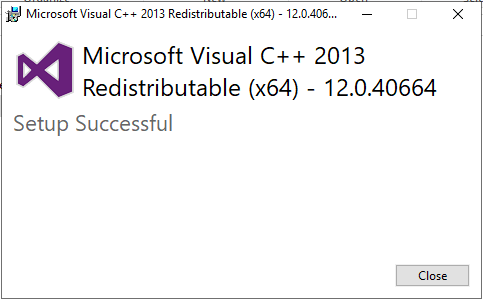
Unified Communications Managed API 4.0
Download and install Unified Communications Managed API 4.0 from following link.
Unified Communications Managed API 4.0

Accept Software license and click install
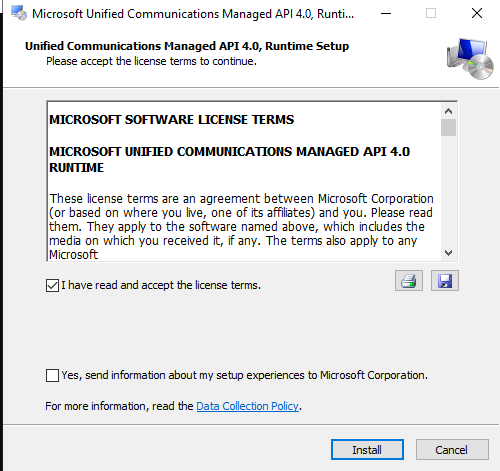
Install Windows Features
Install windows features by opening PowerShell window as administrator and then run the following commands
Install-WindowsFeature Server-Media-Foundation
Install-WindowsFeature Server-Media-Foundation, NET-Framework-45-Features, RPC-over-HTTP-proxy, RSAT-Clustering, RSAT-Clustering-CmdInterface, RSAT-Clustering-Mgmt, RSAT-Clustering-PowerShell, WAS-Process-Model, Web-Asp-Net45, Web-Basic-Auth, Web-Client-Auth, Web-Digest-Auth, Web-Dir-Browsing, Web-Dyn-Compression, Web-Http-Errors, Web-Http-Logging, Web-Http-Redirect, Web-Http-Tracing, Web-ISAPI-Ext, Web-ISAPI-Filter, Web-Lgcy-Mgmt-Console, Web-Metabase, Web-Mgmt-Console, Web-Mgmt-Service, Web-Net-Ext45, Web-Request-Monitor, Web-Server, Web-Stat-Compression, Web-Static-Content, Web-Windows-Auth, Web-WMI, Windows-Identity-Foundation, RSAT-ADDS
The output of the above windows feature installation is as follows.
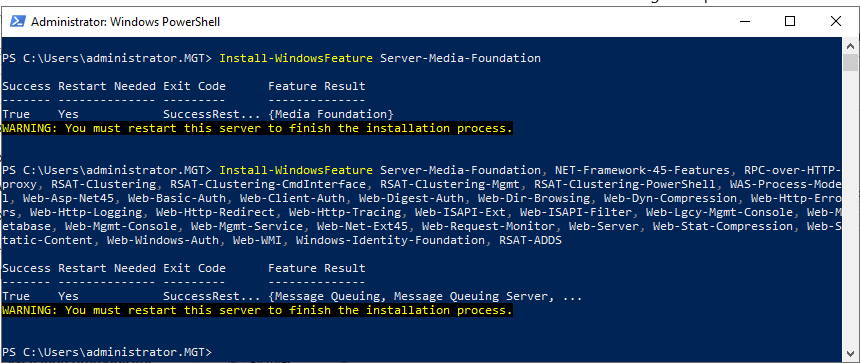
Install Exchange Server 2019 using CLI
Change the directory to the Exchange Server 2019 installation folder and run the following command in order to install Exchange Server 2019 from the Command line interface.
setup.exe /Mode:Install /Roles:Mailbox /IAcceptExchangeServerLicenseTerms
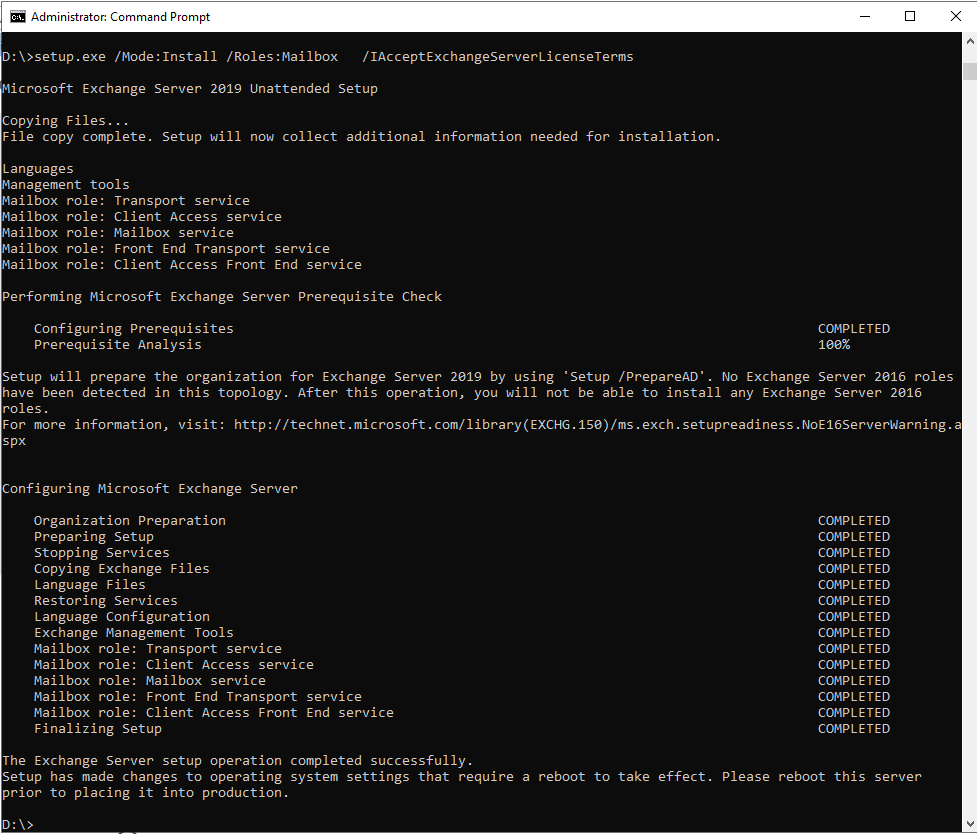
Summary
In this How to Migrate Exchange Server 2013 to 2019 article, we have installed Exchange Server 2019 pre-requisites installation and Exchange server 2019 Installation using the command line. In the following two articles, we are going to look into setting up exchange server components. In the third and final article, we are looking at Mailflow cutover, mailbox move, and decommissioning Exchange Server 2013. I will see you in the next article and discuss more.
How to Migrate Exchange Server 2013 to 2019 Part-1
How to Migrate Exchange Server 2013 to 2019 Part-2
How to Migrate Exchange Server 2013 to 2019 Part-3