8 Basic Windows keyboard shortcuts now at your Fingertips
Basic Windows keyboard shortcuts: Preface
In today’s article, we are going to checkout 8 Basic Windows keyboard shortcuts that will not only boost your productivity but also save a chunk of time. Compared to reaching for the mouse or navigating a menu, a single keyboard shortcut saves a moment of your task.
In computing, a keyboard shortcut is a set of one or more keys that invoke a command in software or an operating system.
They are typically an alternate means for invoking commands that would otherwise be accessible only through a menu, a mouse, or an aspect of the user interface. These shortcuts can expedite common operations by reducing input sequences to a few keystrokes.
Try out the mentioned Shortcuts again-and-again, whenever possible, and eventually you’ll find it within easy reach.
Windows keyboard shortcuts that we will be discussing Today:
- Undo
- Redo
- Copy
- Paste
- Cut
- Close Active window
- Switch Apps
- Open Task View
Basic Windows keyboard shortcuts:
Ctrl + Z : Undo
This Shortcut helps you to roll back to the last action on any program
Ctrl + Y : Redo
This Shortcut helps you get back to the succeeding action if you ever clicked undo
Ctrl + C : Copy
With this Shortcut you can copy anything instantly to your keyboard
Ctrl + V : Paste
This Shortcut helps you to paste anything from the clipboard
Ctrl + X : Cut
Use this shortcut to cut any text
Alt + F4 : Close Current Active Window
This Shortcut closes the current Window you’re at
Alt + Tab : Switch apps
This Shortcut helps you to quickly flick through all your open windows.
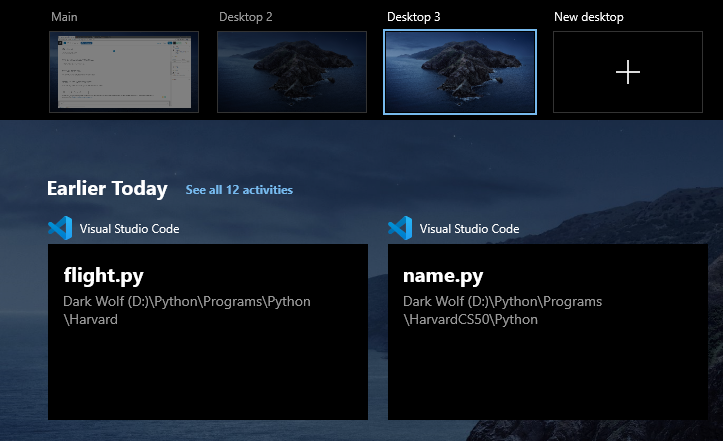
Windows + Tab : Open the Task view
This shortcut lets you switch apps, by opening an updated Windows application switcher.
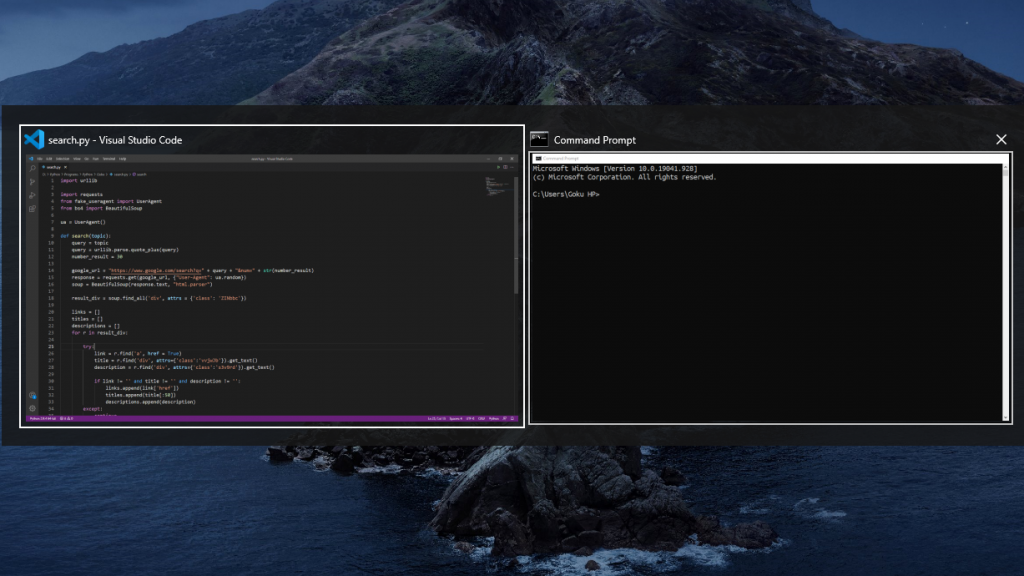
Basic Windows keyboard shortcuts : Conclusion
Now that you know these 8 Basic Keyboard Shortcuts, it’s time you check out the advanced version of this post! If you want to familiarize yourself with a cluster of Windows combinations, shortcuts, and Tricks, Check out our Blogs related to Windows 10
