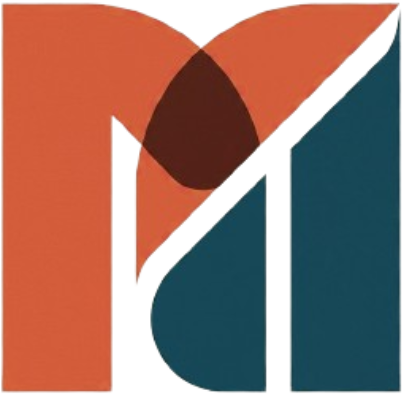In this article, we are going to Troubleshoot SQL Service Error. I recently had a client called me and told me that their application stopped working, and they did not know precisely the issue and asked me to investigate it and resolve the issue. As the client’s data center is far from my place, I decided to take the server remote access using VPN and started the investigation.
When I started accessing the app, the app was spitting out that the database was not accessible from the app server. So, I logged into the Microsoft SQL server and started checking the status of the service. I saw the SQL server instance on services not running, and when I tried to start the service, I get the following error. We are going to troubleshoot SQL Service Error 1051 in this article.
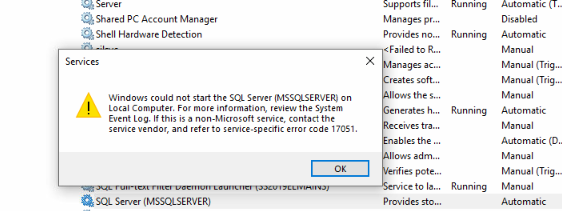
As mentioned in the services warning, I went to the system log on the MS SQL server and analyzed the records. I found that the MS SQL server was running on evaluation and stopped working after the evaluation period. So I confirmed license is the issue.
I pointed this to my client and requested them to arrange for the license and its product key.
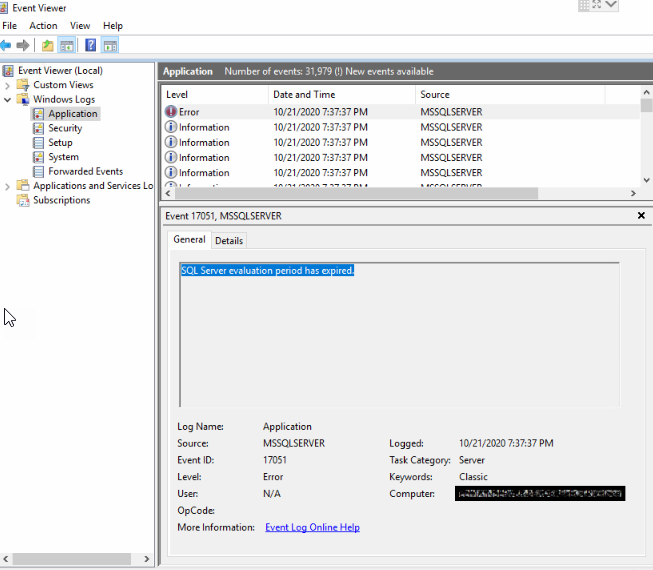
Upgrade MS SQL server instance edition to Troubleshoot SQL Service Error
I got the license key and launched the SQL installation center from StartàMicrosoft SQL 2017àSQL installation center. You can launch this from launching setup.exe on MS SQL server installation media as well. Once the Installation center is launched, click Maintenance on the left side navigation and click Edition upgrade.
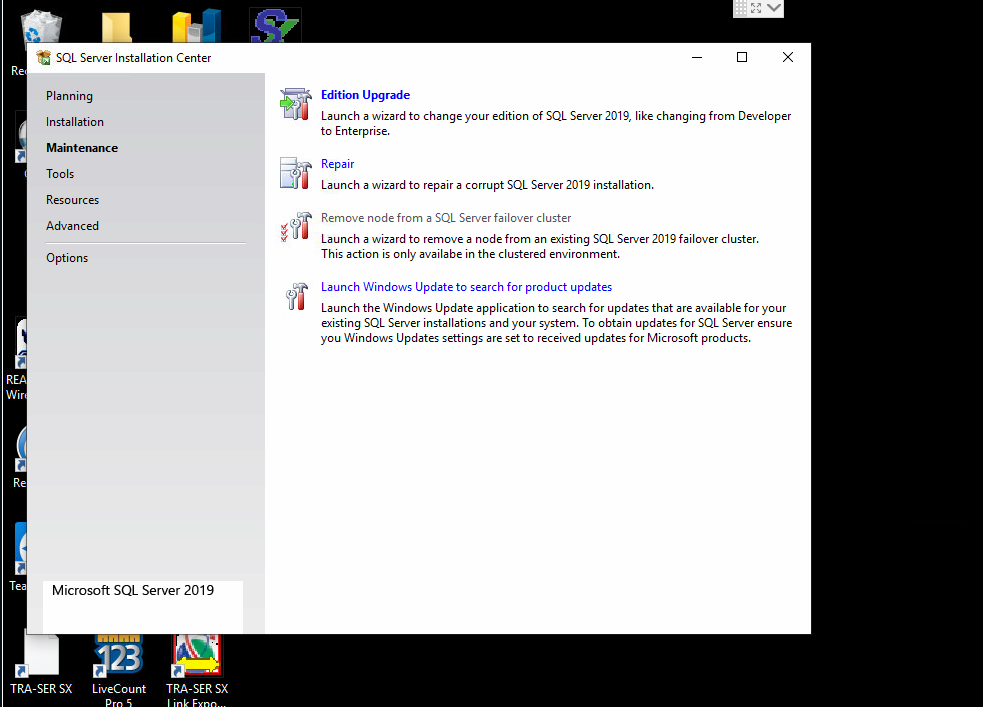
On the product key page, select ”Enter the product key,” and type the product key and click Next.
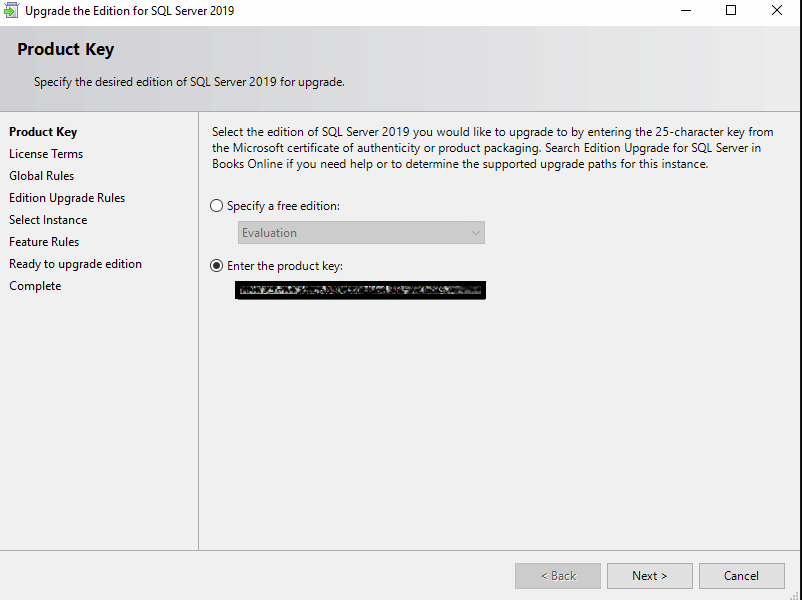
Accept the license terms and click Next.
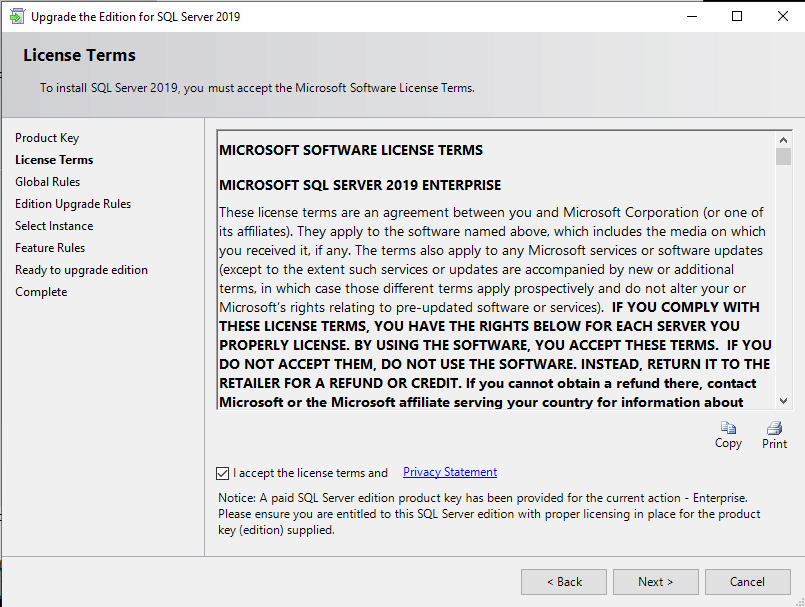
Verify the Edition upgrade rules do not have any error. The SQL server is installed on the domain controller in my environment, so ignore the warning and click on Next.
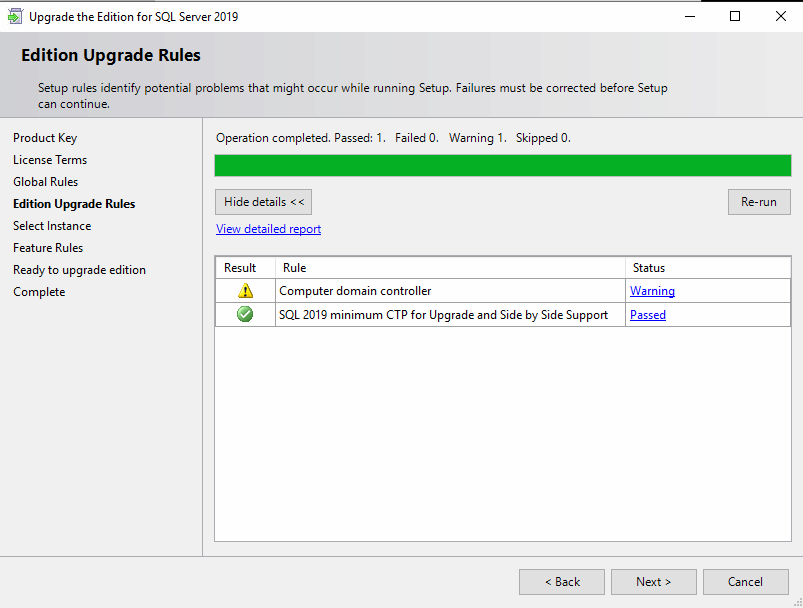
Select the instance you want to upgrade. You can see the instance name and select that instance. In this case, MSSQLSERVER instance, which pointed out with evaluation. Select the instance and click Next.
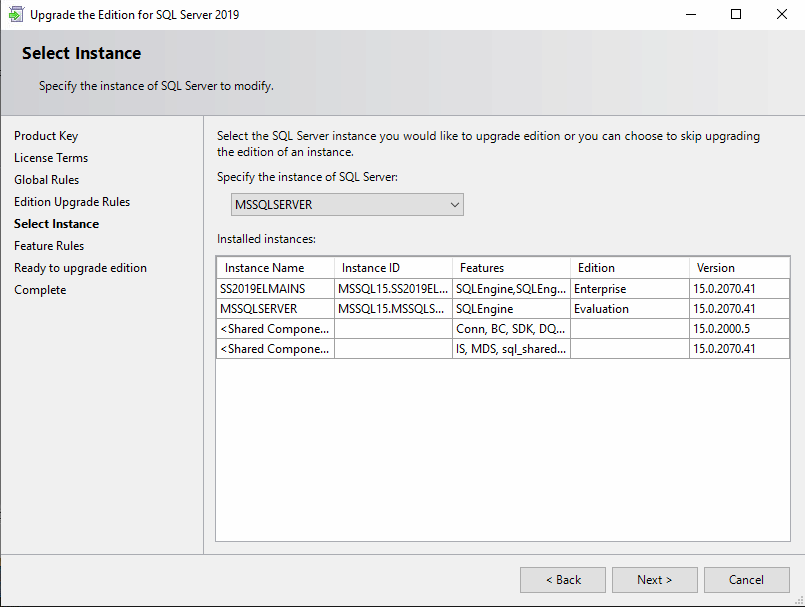
Once the ”Ready to upgrade edition” page click upgrade.
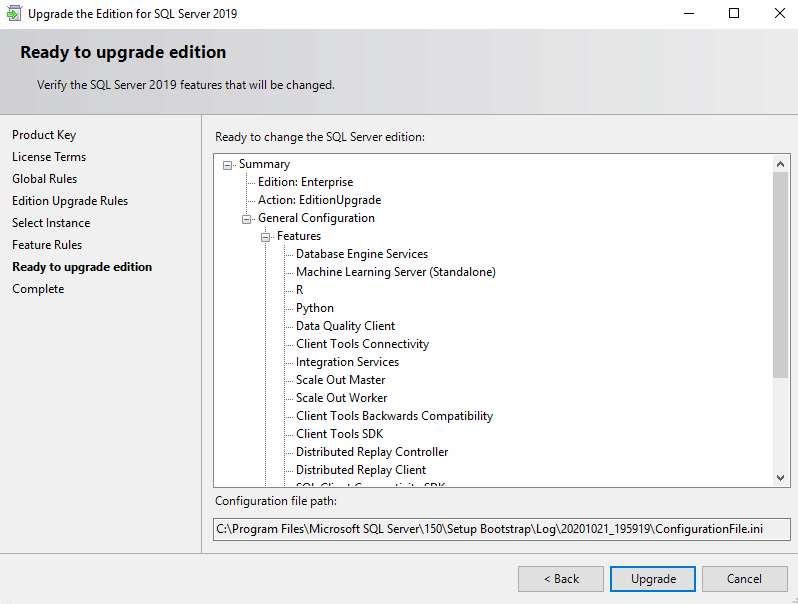
The upgrade process will take about 5 mins to complete; wait if it even takes more than that.
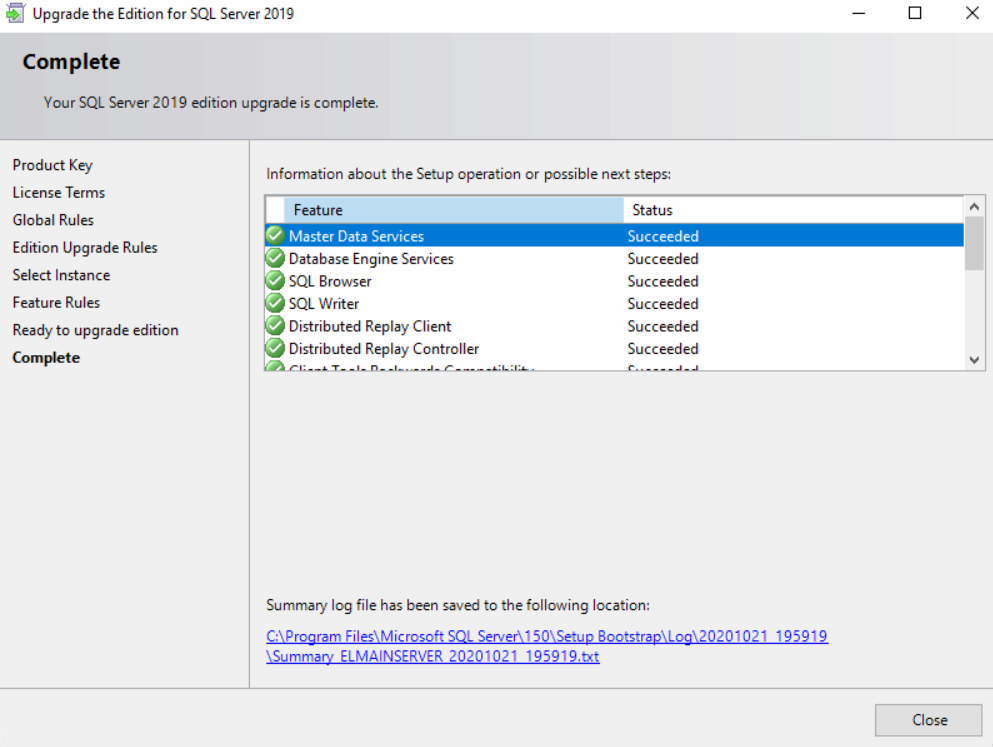
Once the upgrade is over, you will get a complete status. All succeeded with a green tick stating that Microsoft SQL edition upgraded.
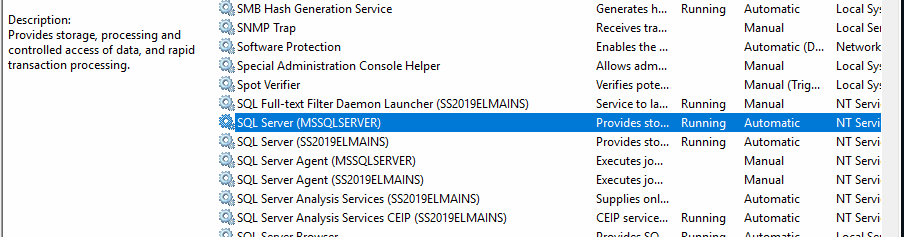
Now for to services and start the Microsoft SQL instance service, and you see the service running.
Conclusion:
In this article, we gone through troubleshooting the SQL server instance services not starting issue and upgrading the SQL server edition for a particular instance. If you want to learn more about MS SQL click here and for installation guidance click here.
I would like to hear from you if you come across any issues doing this or have any feedback to share. I look forward to sharing our thoughts in the comments section, and I sign off for now