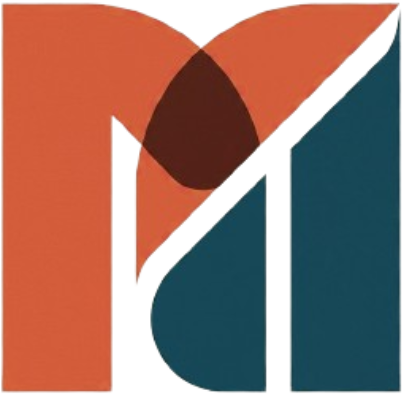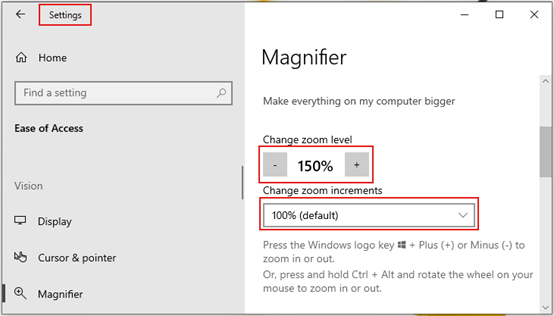Preface
In today’s article we will be discussing how to Zoom in on Screen windows 10.
Magnifier app is a handy system utility that allows you to zoom in on a portion of the display so you can read the fine print on a web page, distinguish between confusing characters in a product key, or take a closer look at detail in an image.
This can simply be done using its executable file. but its much easier using a keyboard combination that we’ll look into today.
How to Zoom in on Screen Windows 10
Press Windows + M on you keyboard
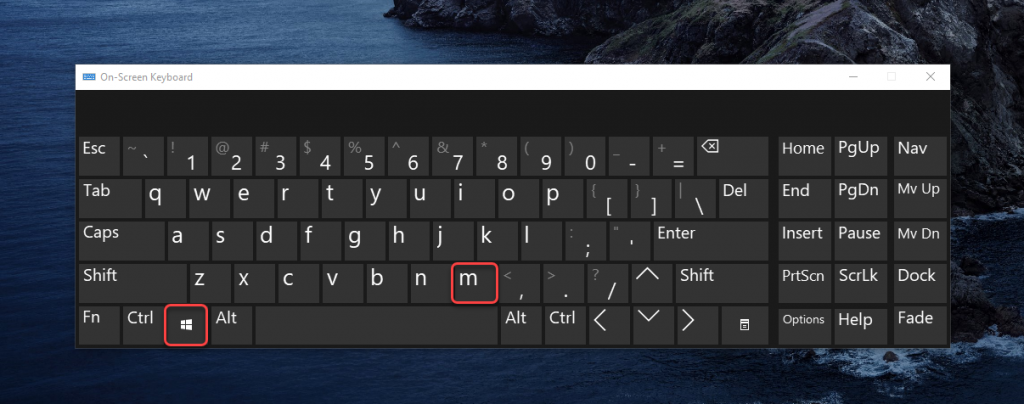
But in some PCs this can minimize all the screens, if this happens to you, then press Windows + Ctrl + M
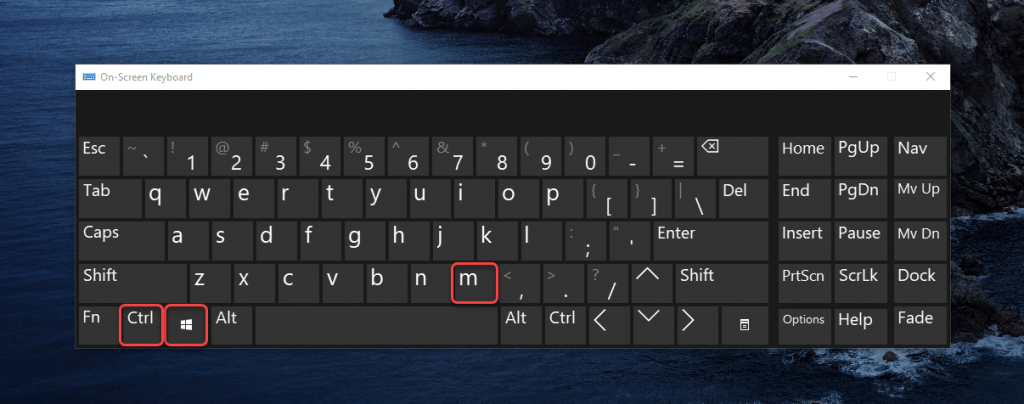
Now that the magnifier app is opened, you have to enable the Turn on Magnifier option
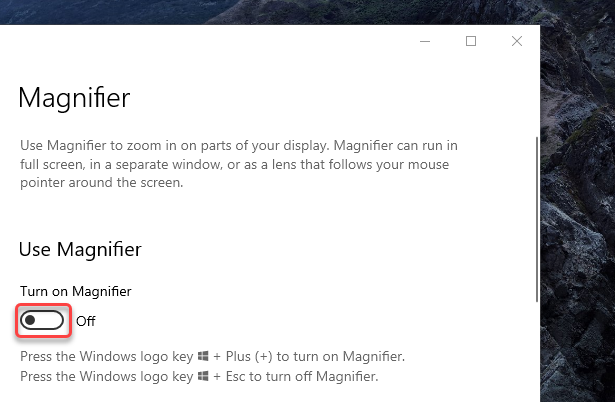
You can zoom in by clicking on the + icon
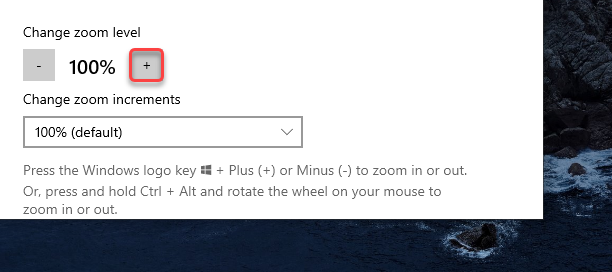
Similarly, you can zoom out by clicking the – icon
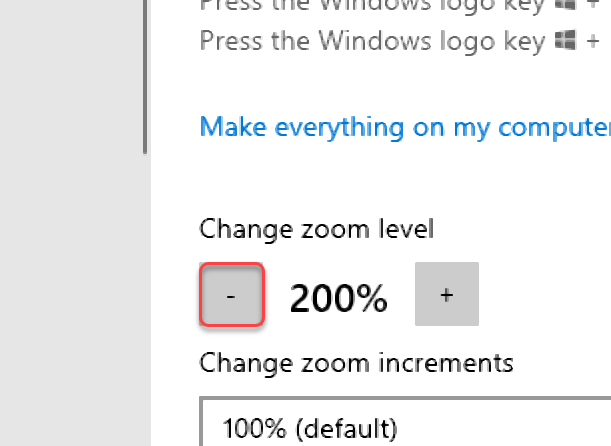
How to Zoom in on Screen Windows 10 using a Keyboard Combination
This might all sound really tedious, that anybody will choose to strain their eyes instead of doing all these just to get a better zoom, but guess what? We’ve got you covered!
We have an unique keyboard combination just for this.
Press Windows and + at the same time to zoom in
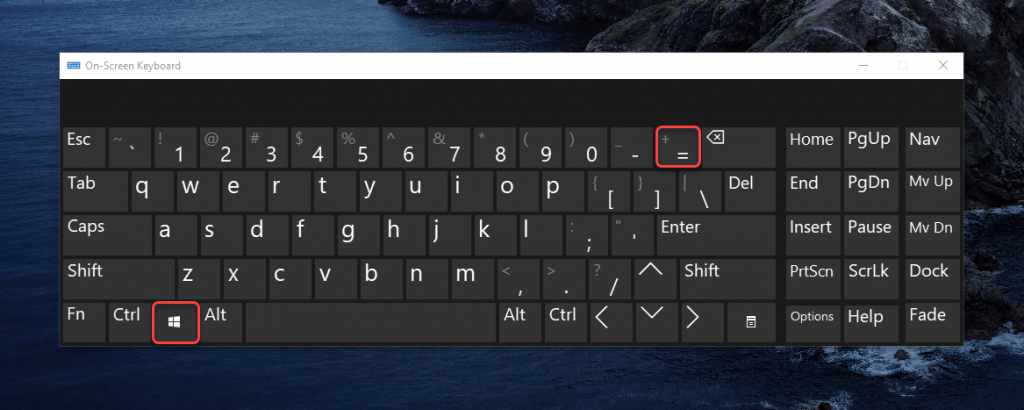
And, press Windows and – at the same time to Zoom Out
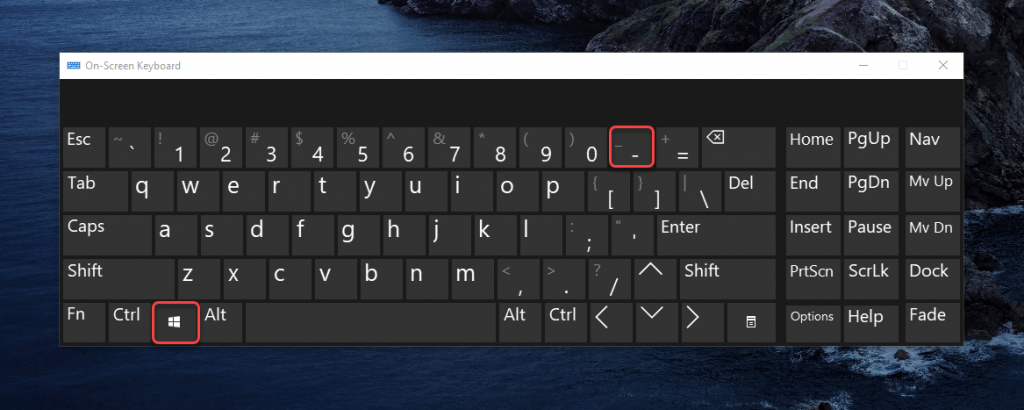
After zooming the screen, you can use the mouse to pan to portions of the screen that aren’t currently visible.
How to Uninstall Programs on Windows 10 -Conclusion
Now that you know How to Zoom in on Screen Windows 10 using Simple Keyboard Combinations, stop straining your eyes, because now you know what to do! If you want to familiarize yourself with a cluster of Windows combinations, shortcuts, and Tricks, Check out our Blogs related to Windows 10Tags: