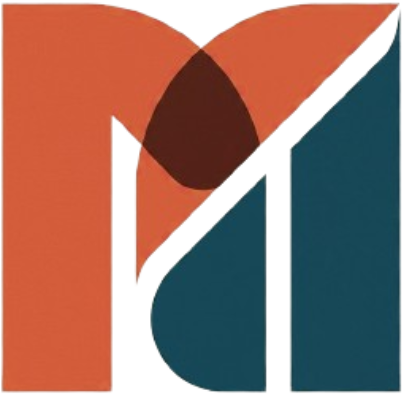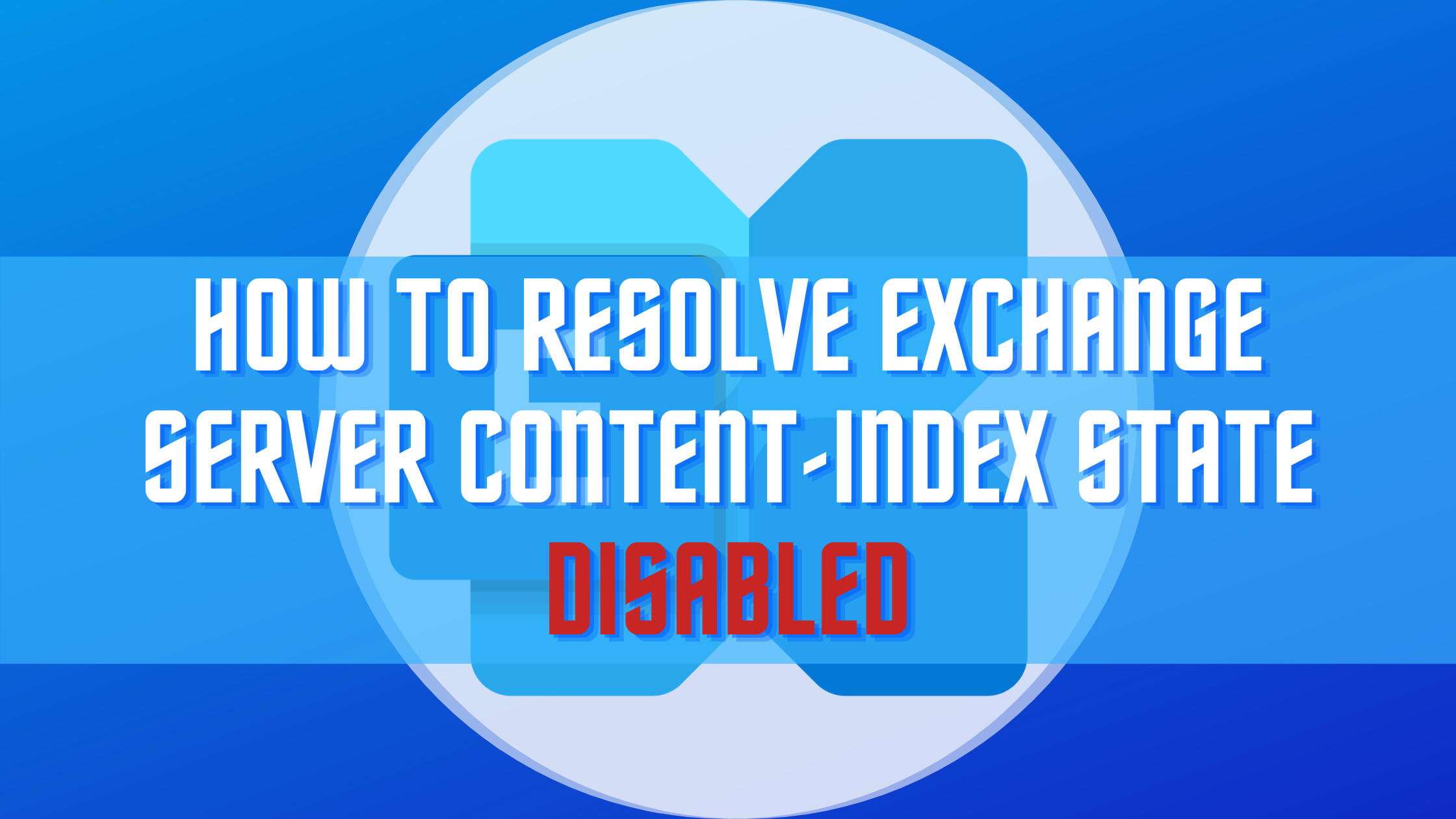Issue:
We will find a resolution for the Exchange server 2013 or Exchange server 2016 error on the database index. Yesterday, one of the users in my client’s place called but told me that they could not search the content on their outlook or OWA. The moment I received the call, I made sure it was related to the Exchange server database’s content index and directly login to ECP and checked the content index’s status and found that it was in a disabled state as in the image below.
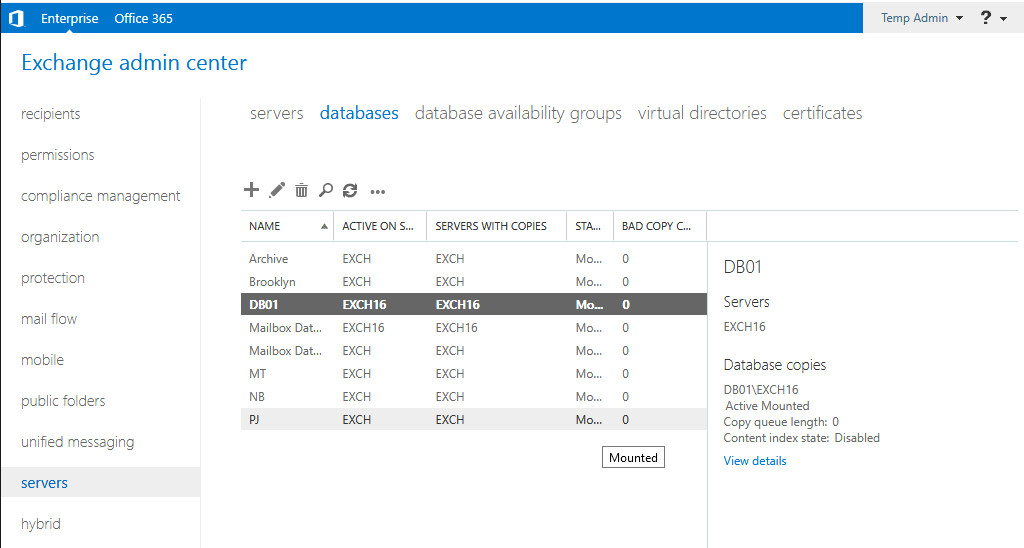
Resolution:
The get-mailboxdatabase command on Exchange Management Shell shows the IndexEnabled parameter as False for the database where the problem mailbox exists.
The command to check the database index state is as below.
Syntax: Get-MailboxDatabase <database name>| Select Name, IndexEnabled
Example: Get-MailboxDatabase db01 | Select Name, IndexEnabled
The below EMS command will make the IndexEnabled value to true, which means the database content index is enabled.
Syntax: Set-MailboxDatabase <database name> -IndexEnabled $True
Example: Set-MailboxDatabase db01 -IndexEnabled $True
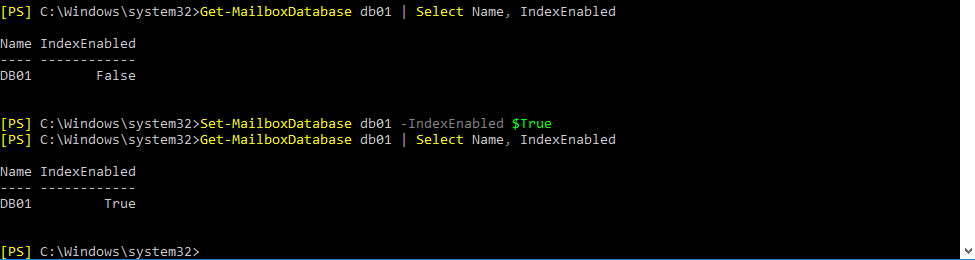
Once the above set command has been run restart the following services.
Microsoft Exchange Search and
Microsoft Exchange Search Host Controller.
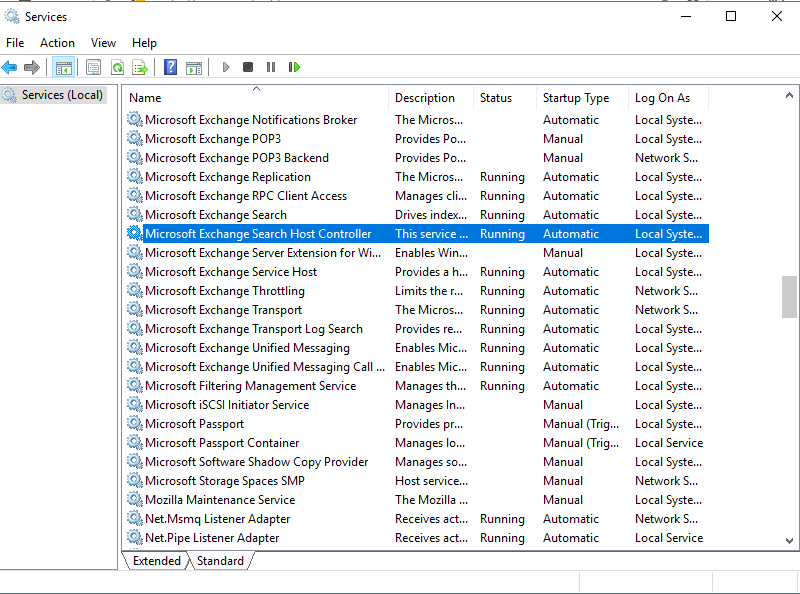
After restarting the above services and wait for a few minutes, you can see the database status changed from disabled to Crawling. The crawl of the database will take time; based on the database size. So wait till the database content index to complete crawl and try searching the content on Outlook or OWA client, and you will find the results shown.