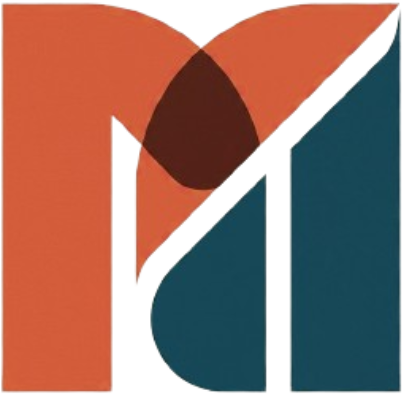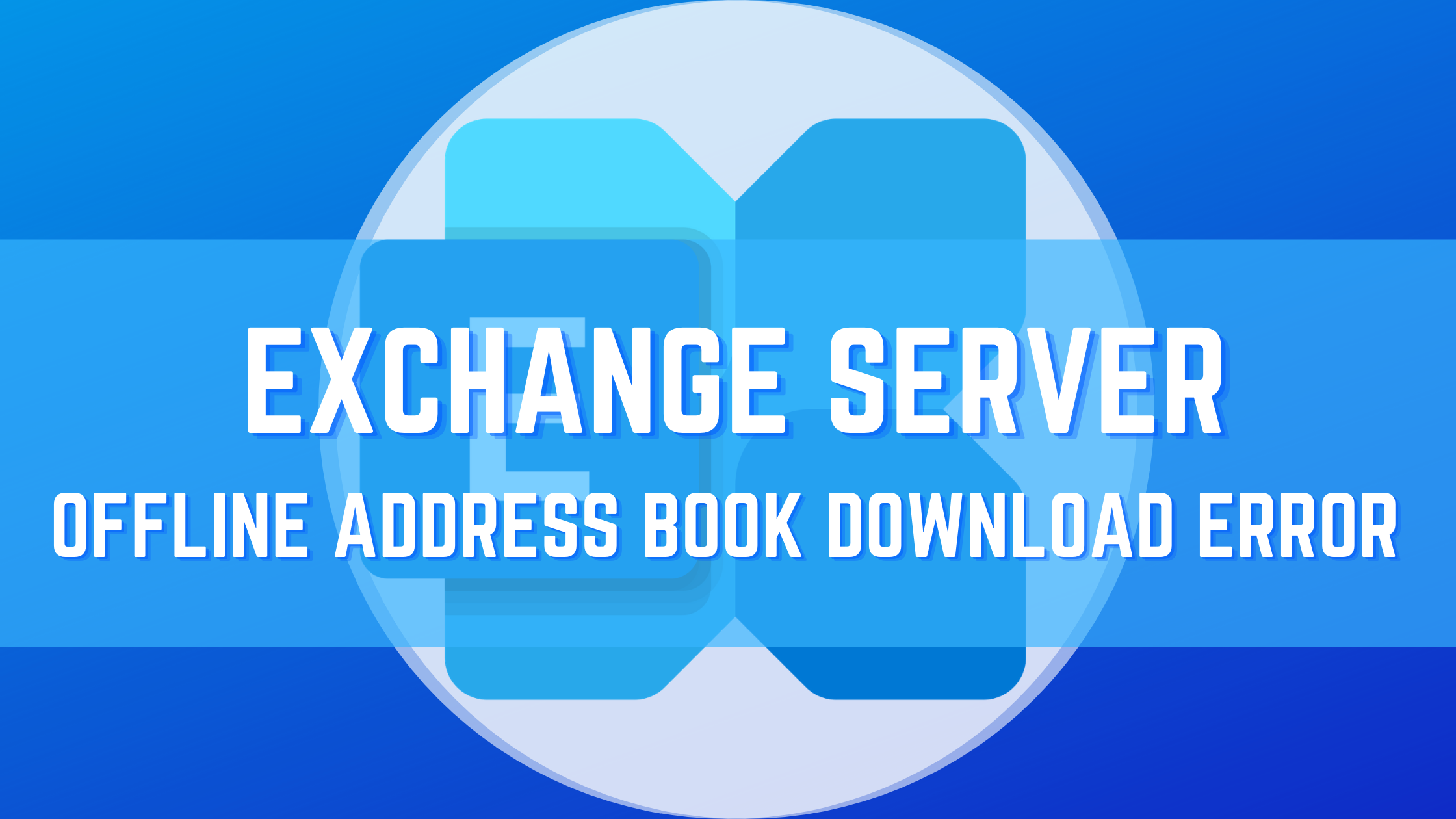After upgrading from Exchange Server 2013 or 2016 to 2019, the address book download seems to give an error on offline address book download on Outlook desktop client. This issue happens because the Exchange Server 2019 Offline address book configuration on the Exchange server has incorrect server details and addresses book distribution. This can be resolved by enabling global web distribution and setting the virtual directory to null.
On the Outlook client when you expand the “send and receive group” drop-down and select download address book. You would see the popup something similar as below.
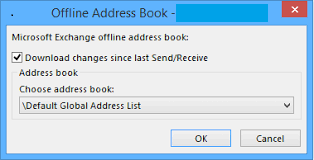
And you would see the error as below when you try to download. The error is
(0x8004010F): 'The operation failed. An object cannot be found.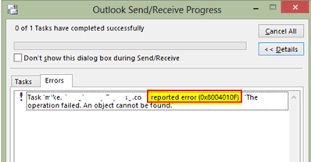
This error can be resolved, and the offline address book can be downloaded by enabling global web distribution on the Exchange server using the Exchange management shell.
Run the below command to set the default offline address book with the command.
Get-Mailbox | Set-Mailbox -OfflineAddressBook "\Default Offline Address List"Check the list of address books using the command below.
Get-offlineaddressbookTo resolve the above error run the command below to make the virtual directory to null. In this command, we are enabling global web distribution and shadow mailbox distribution as well.
Set-OfflineAddressBook -Identity "Default Offline Address Book" -VirtualDirectories $null -ShadowMailboxDistributionEnabled $true -GlobalWebDistributionEnabled $trueAfter running the above command restart the server. This will let the configuration changes to take effect on the Offline Address Book and the download error will be resolved. Test it on your outlook desktop client.