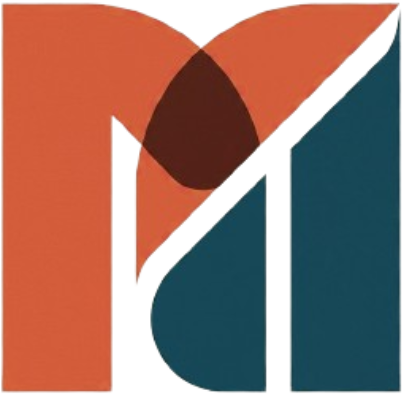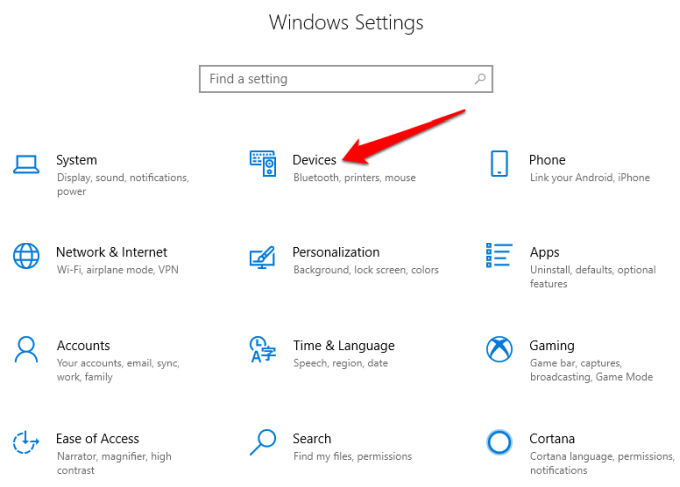Preface
In today’s article we will be discussing how to turn on Bluetooth on windows 10 with two different methods.
If yours doesn’t have Bluetooth, you can always use a Bluetooth adapter. It’s an inexpensive way of getting Bluetooth connectivity for your devices and it’s easy to install.
These days, most mobile devices come with Bluetooth. If you’ve got a reasonable modern Windows 10 laptop, it’s got Bluetooth. If you have a desktop PC, it might or might not have Bluetooth built, but you can always add it if you want. Assuming you have access to Bluetooth on your system, here’s how to turn it on and get it set up.
How to Turn on Bluetooth on Windows 10:
There are two methods you can use to turn on Bluetooth on Windows 10
- Use Windows Settings
- Turn on Bluetooth from Action Center
METHOD 1: ACTION CENTER
Open the Action Center
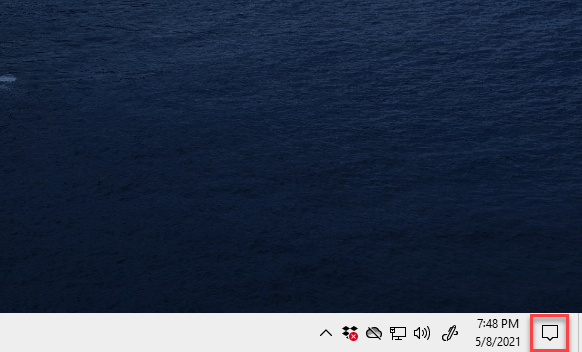
This can also be done by pressing Windows Key + A on your Keyboard
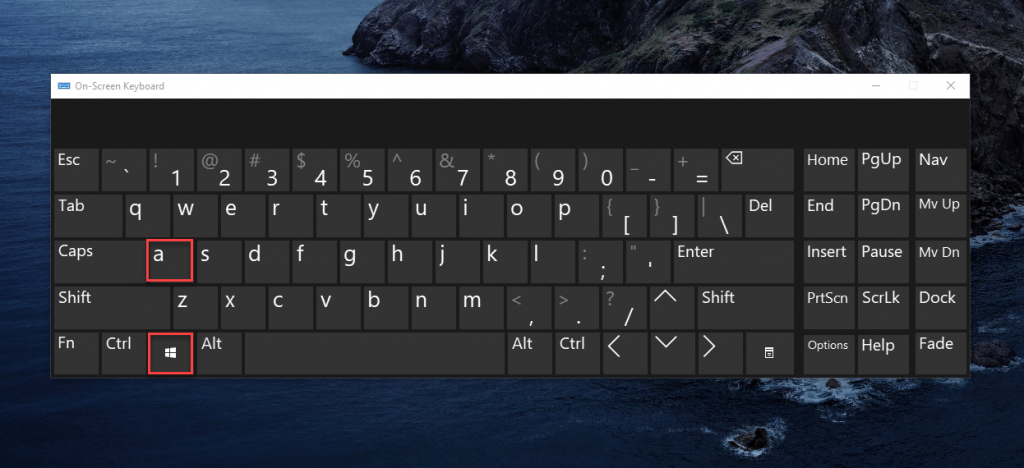
Find Bluetooth and Click on the Action Center
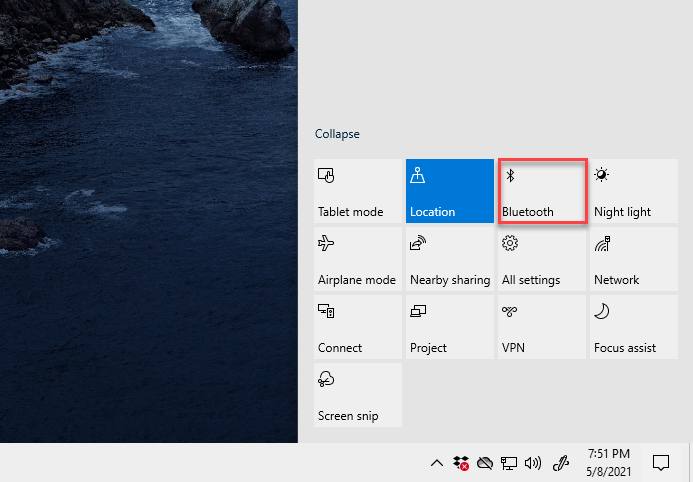
If your Device didn’t connect Automatically, Click on Connect
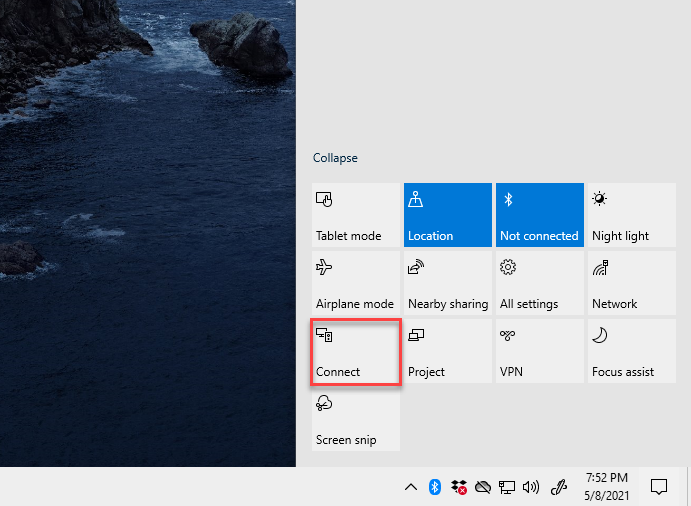
There you can find your device and Connect it to Bluetooth

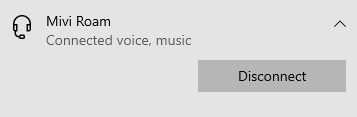
METHOD 2: SETTINGS
On the Taskbar Search, search for Settings
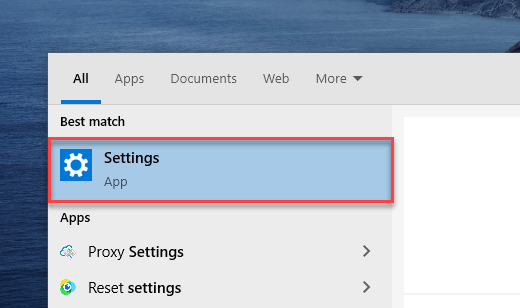
You can also do this by the Combination Windows + I
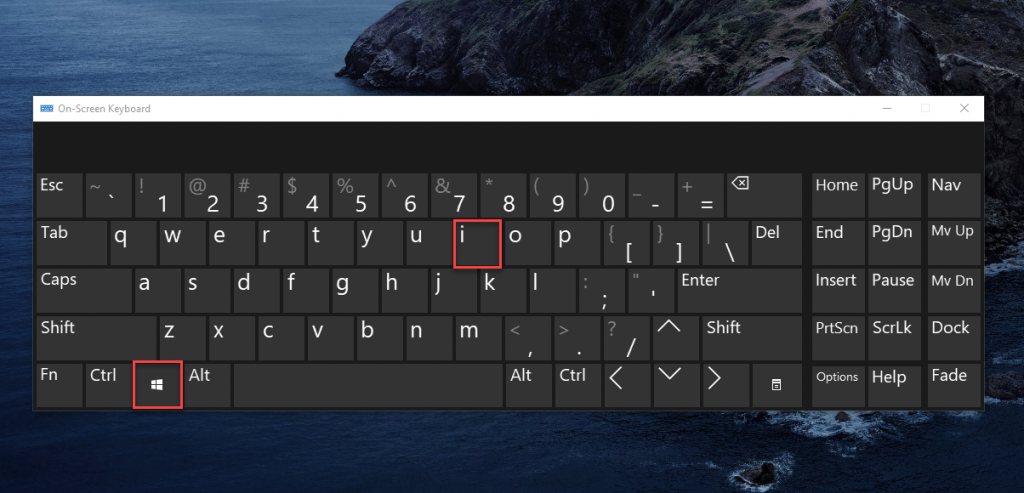
Click on Devices
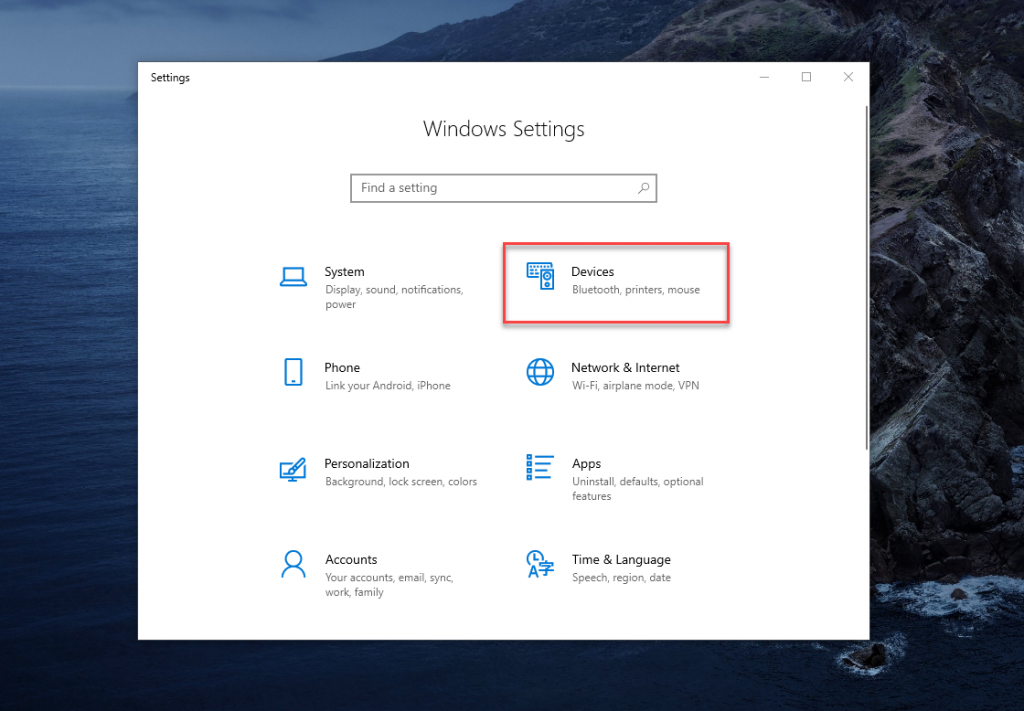
Here you can Enable Bluetooth and Connect it to your device
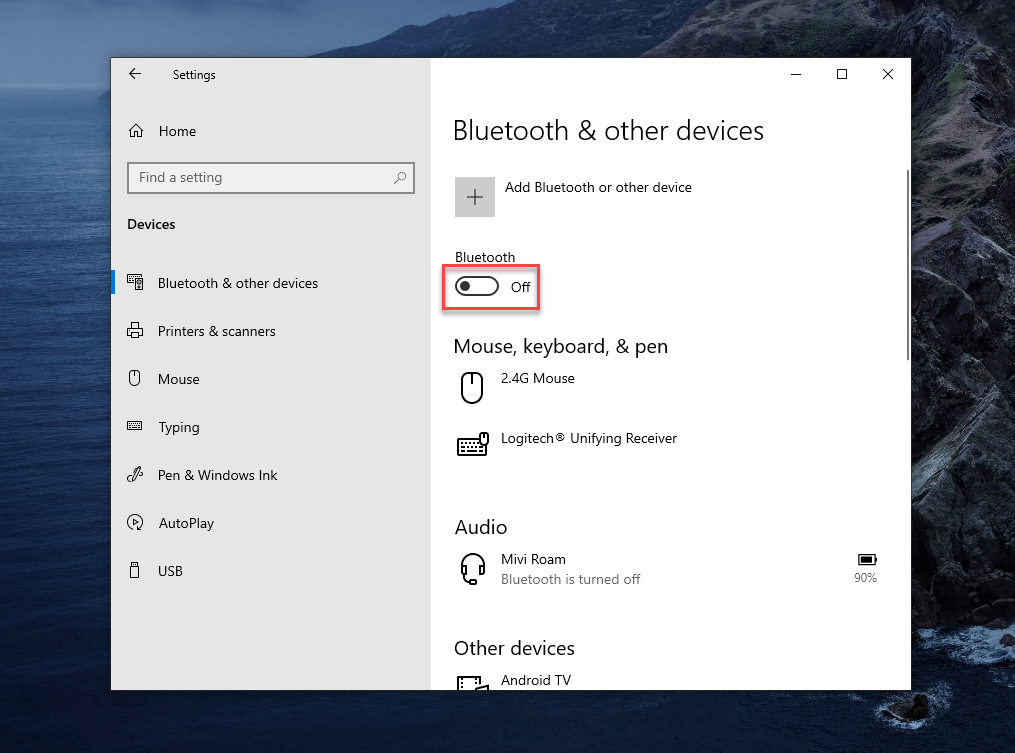
How to Turn on Bluetooth on Windows 10 – Conclusion
Now that you know how to turn on Bluetooth using Action Center as well as using Settings, go ahead and connect your devices without any problem! If you want to familiarize yourself with a cluster of Windows combinations, shortcuts, and Tricks, Check out our Blogs related to Windows 10