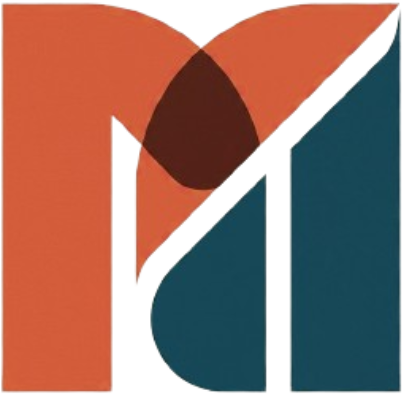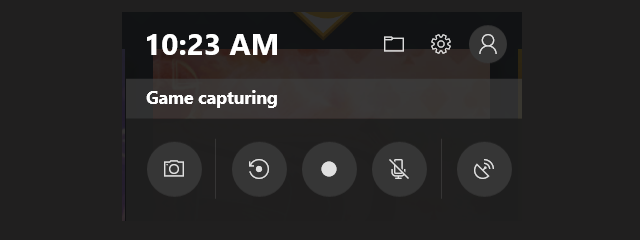How to Screen Record on Windows 10 using Simple Keyboard Combination
Preface:
In today’s post we’ll see how to screen record on Windows 10 using a simple keyboard combination
The screen recording tool is part of the Xbox app that comes installed by default in Windows 10. Xbox Game Bar recently received some major updates to make it more useful, so you can now take screenshots and even make memes.
Unfortunately, the screen recorder tool can’t capture some programs, such as File Manager, or the entire desktop, but it does work in regular apps, whether from the Windows Store or desktop apps.
How to Screen Record on Windows 10:
Open the app you want to record
Press the Windows key + G at the same time

Click Capture, and Record
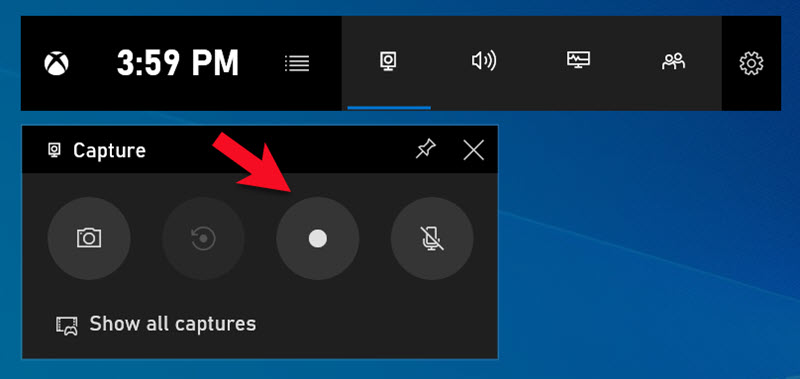
The recorder starts recording your screen
Stop the recording by clicking on the red recording bar that will be on the top right of the program window. (If it disappears on you, press Win + G again to bring the Game Bar back.)
That’s it! You’ll find your recorded videos, which are MP4 files, under the Videos folder in a subfolder called Captures.
Conclusion
Now that you know how to record your screen, just try it out anytime you want to record while gaming! If you want to familiarize yourself with a cluster of Windows combinations, shortcuts, and Tricks, Check out our Blogs related to Windows 10