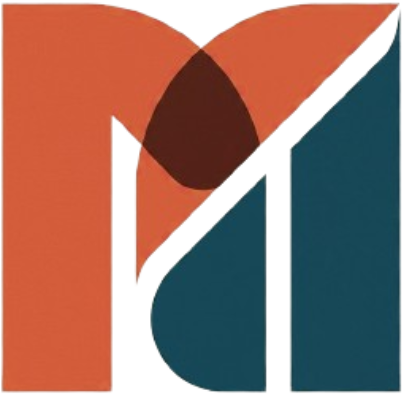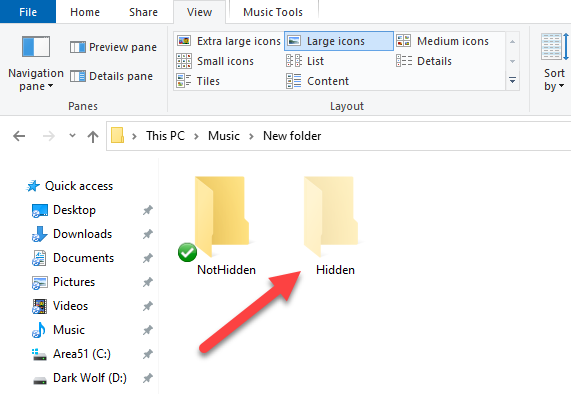How to Show Hidden Folders in Windows 10
In today’s post we’ll see How to Show Hidden files and folders in Windows 10
By default, Microsoft Windows 10 hides certain files from view when you explore them on your hard drive. This protects important files from being deleted so that the system isn’t damaged.
But sometimes you will want to be able to see all the hidden folder, and there are 2 ways to do this. You can make Windows show these hidden files by changing a single setting.
It’s easy to make any file hidden, too. Just right-click it, select “Properties”, and toggle the “Hidden” attribute on or off. On the ribbon on Windows 8 and 10, click the “Hide selected items” button to quickly make files and folders hidden or visible.
METHOD 1 : HOW TO SHOW HIDDEN FOLDER IN WINDOWS 10 THROUGH THE FILE EXPLORER
Open your file explorer
Find and select the “View” tab

Now check the Hidden items checkbox

Now the hidden items will be shown
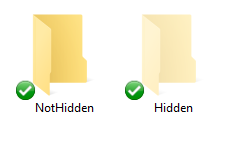
METHOD 2 : HOW TO SHOW HIDDEN FOLDER IN WINDOWS 10 THROUGH CONTROL PANEL
Type folder options in the Taskbar Search

Now click on the File Explorer Options result
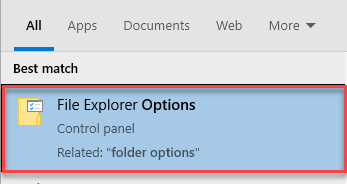
Select the View tab

Select Show Hidden Files, folders and drives
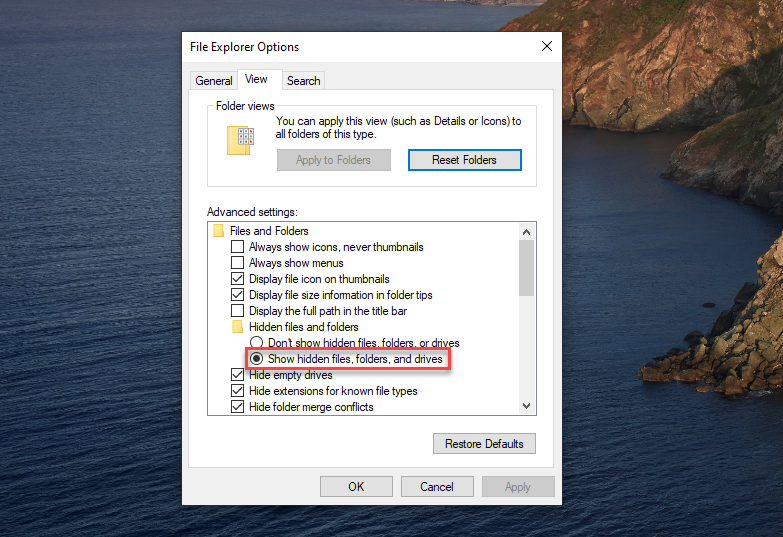
Click Apply and OK
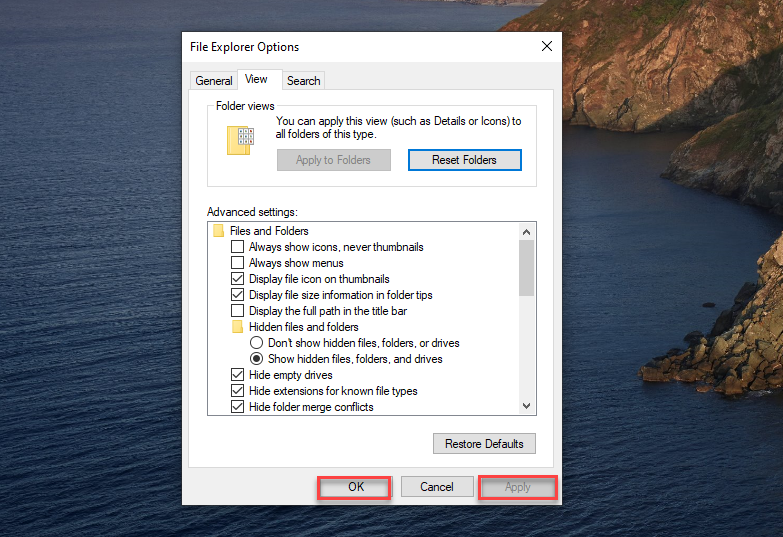
Now the Hidden folders will be Visible
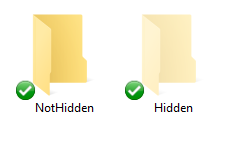
Conclusion
Now that you know how to Show Hidden folders in windows 10, just try it out anytime you want to hide or unhide! If you want to familiarize yourself with a cluster of Windows combinations, shortcuts, and Tricks, Check out our Blogs related to Windows 10