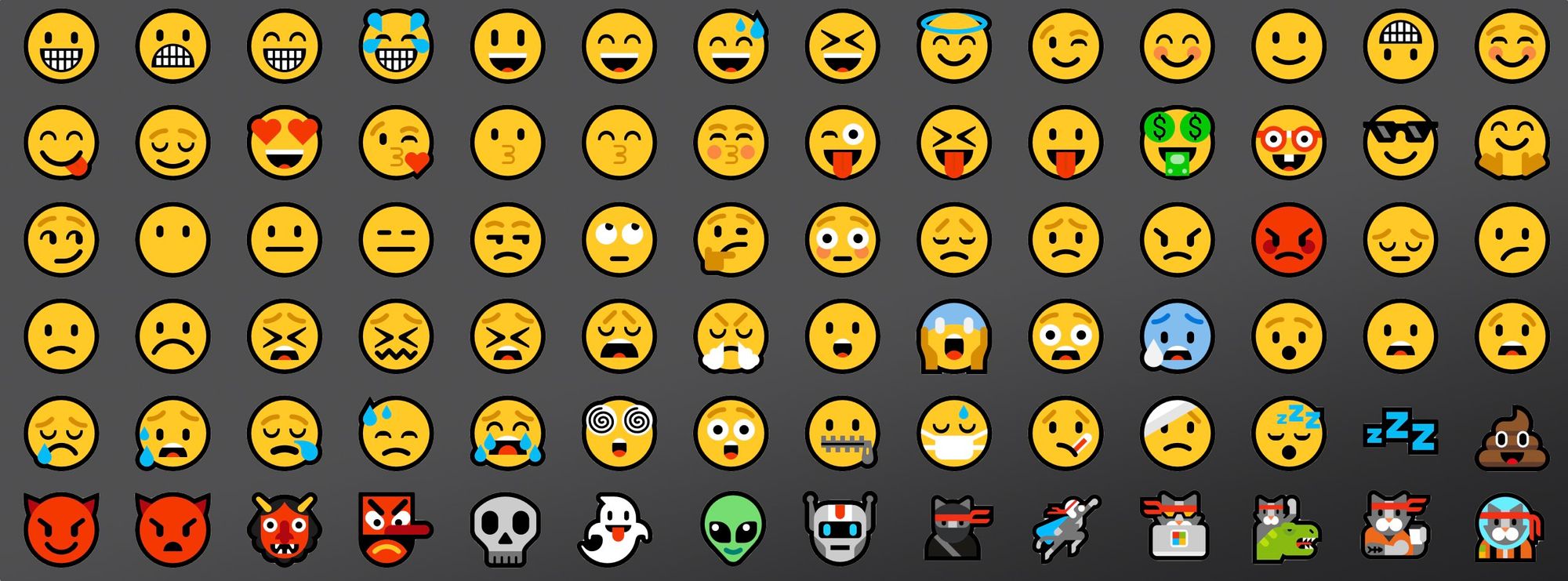How to get Emojies Keyboard Shortcut on Windows 10 -Little Known Combination
In this Article we will tell you the Keyboard Combination to open Emoji Keyboard on Windows 10. An Emoji Keyboard Shortcut!
It’s a keyboard shortcut – and it’s got smiley faces, people and celebration emojis, just to name a few.
With this Shortcut at your fingertips, you can instantly add any emoji to your text.
For this shortcut to work, you must first click on some text-field and then Press the Combinations
When you are ready let’s jump right in and look at the two shortcuts to get the emoji keyboard on your screen.
We have 2 Keyboard Shortcuts for this
EMOJI KEYBOARD SHORTCUT 1:
Windows + .
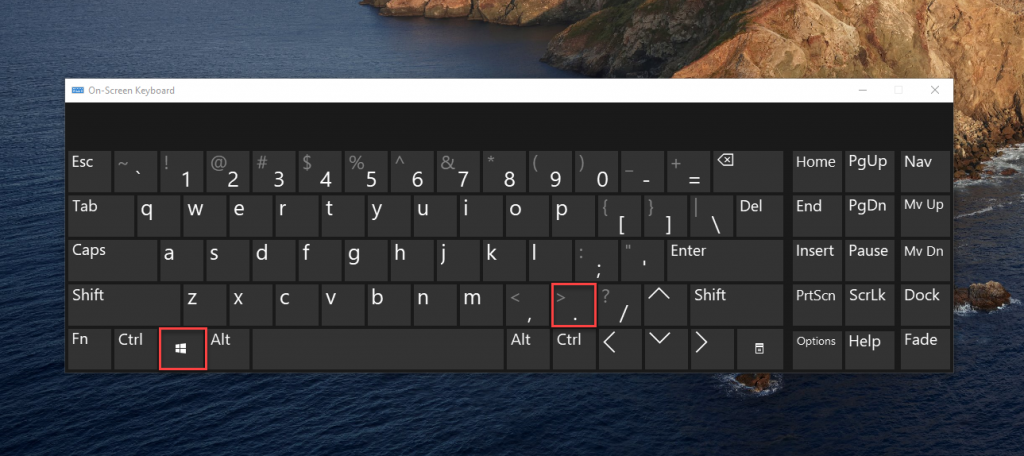
Pressing the Windows Period Keys can open the keyboard
EMOJI KEYBOARD SHORTCUT 2:
Windows + ;
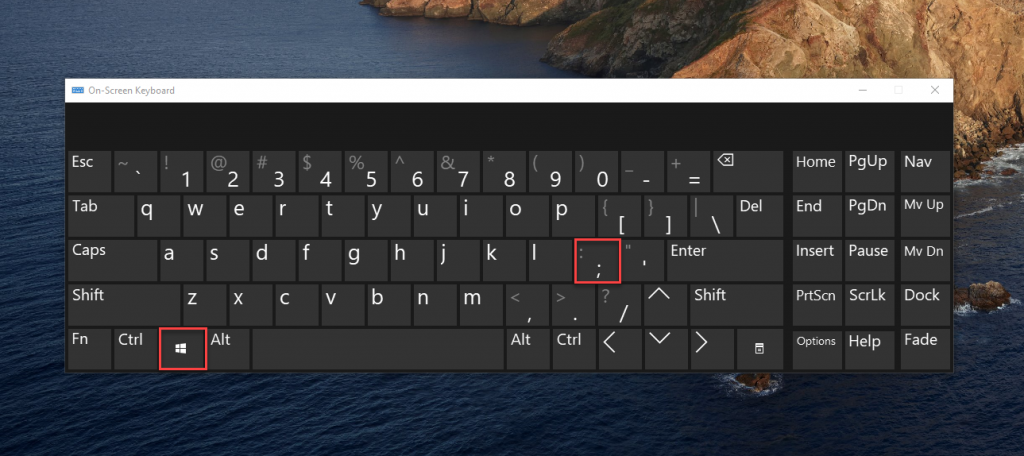
Another Way is to Press the Windows Semi-colon Keys
HOW EMOJIES ENGAGE THE READER AND MAKE YOUR TEXT MORE UNDERSTANDABLE:
Emojis are essential to communicate emotion, something that words cannot portray. However, they do not hold value in the academic world or in a context that demands an objective voice. Emojis make the task less daunting and more entertaining for both the reader and the sender. They are a more advanced form of text-based, casual conversation and they engage the reader.
For example, when you respond with “Ok…” it appears that you are frustrated or feeling impatient. When you utilize emojis and instead respond with “Ok… 😊” it causes less worry and more displays a true understanding from the sender.
Physical presence is necessary to truly understand and feel included in any communication, and emojis are the 21st Century’s digital answer to the reality that we cannot always be present.
CONCLUSION:
Now that you know the shortcut to open the Emoji Keyboard on Windows, you can furnish your messages with an emoji! If you want to familiarize yourself with a cluster of Windows combinations, Check out our Blogs related to Windows 10